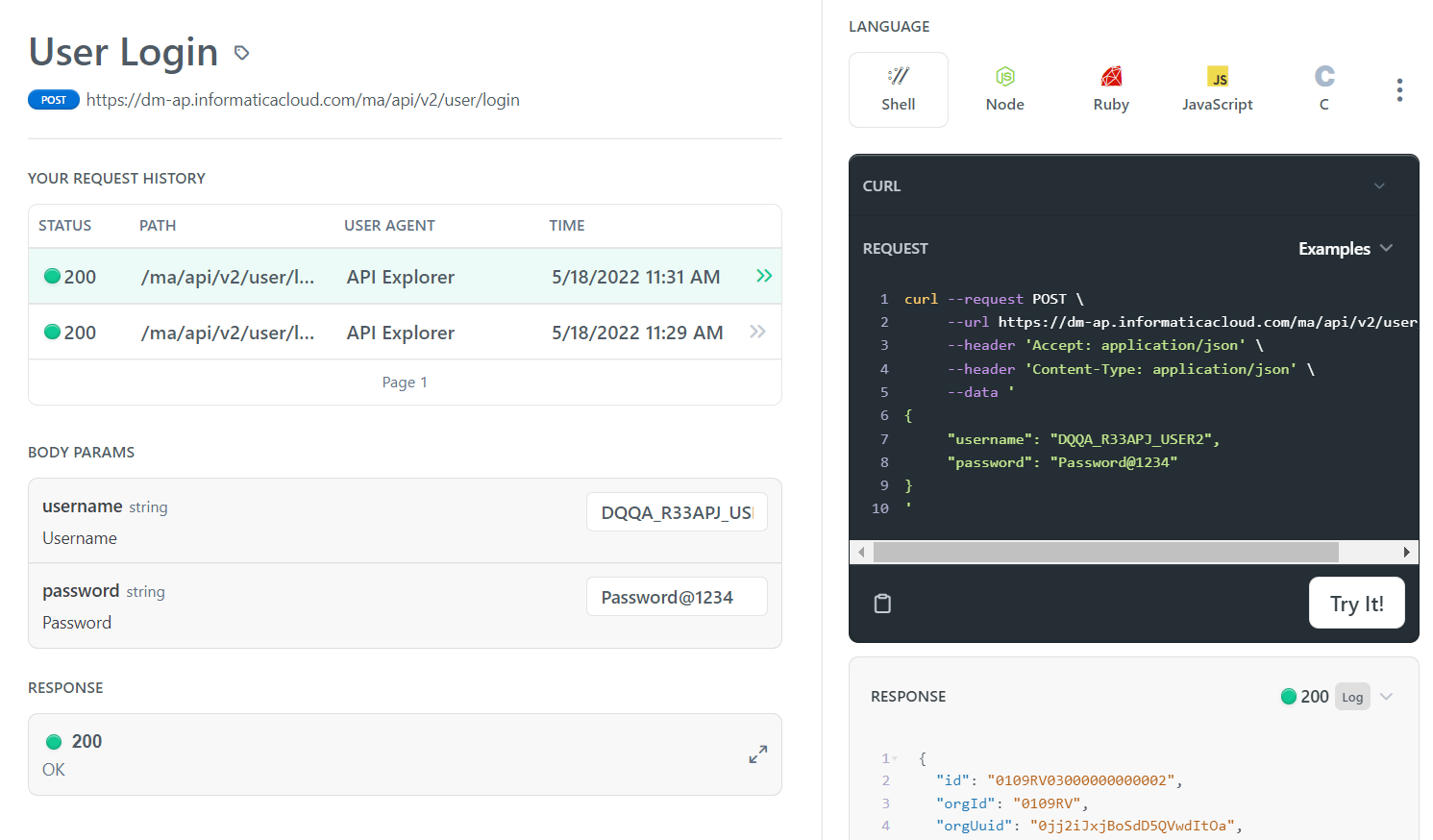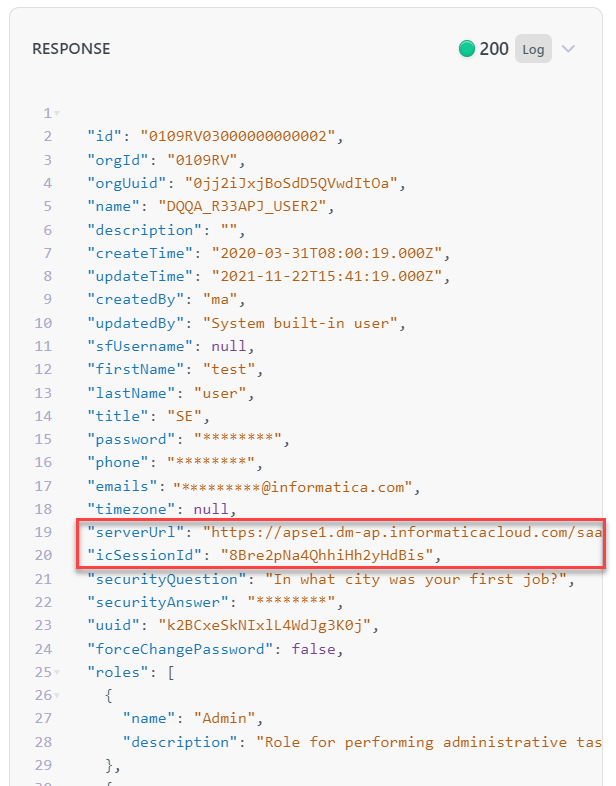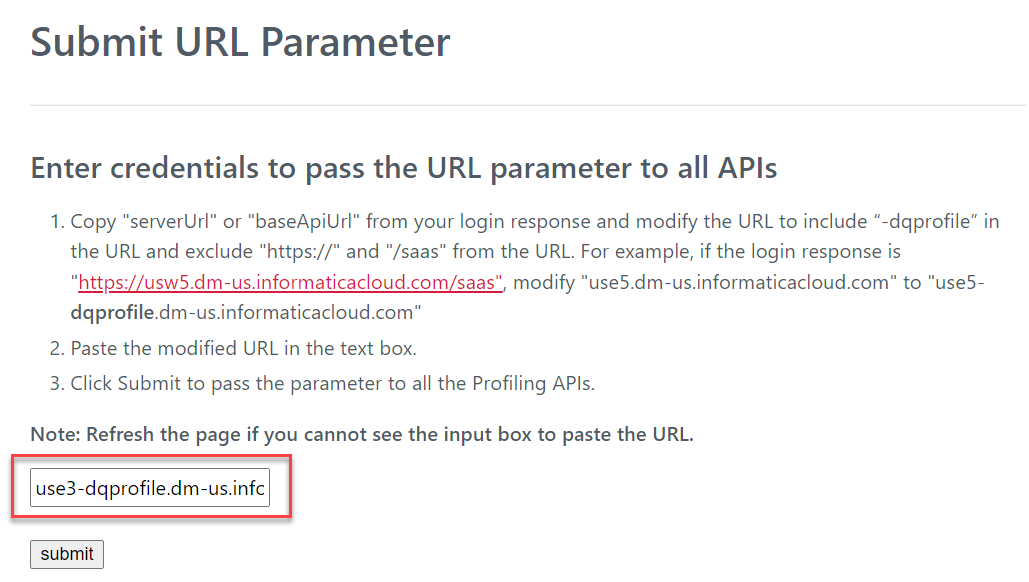Data Profiling
- Data Profiling H2L
- All Products

Before you make REST API calls, you must authenticate yourself with your username and password.https://dm-{POD_region}.informaticacloud.com/ma/api/v2/user/login.
Property
| Value
|
|---|---|
URL
| Enter a URL to log in to Informatica Intelligent Cloud Services. Use the following format: https://dm-us.informaticacloud.com/ma/api/v2/user/login
|
Method
| POST
|
username
| Data Profiling username. For example,
Jsmith
|
password
| Data Profiling password. For example,
YourPassword@123
|