PowerCenter
- PowerCenter 10.5.2
- All Products

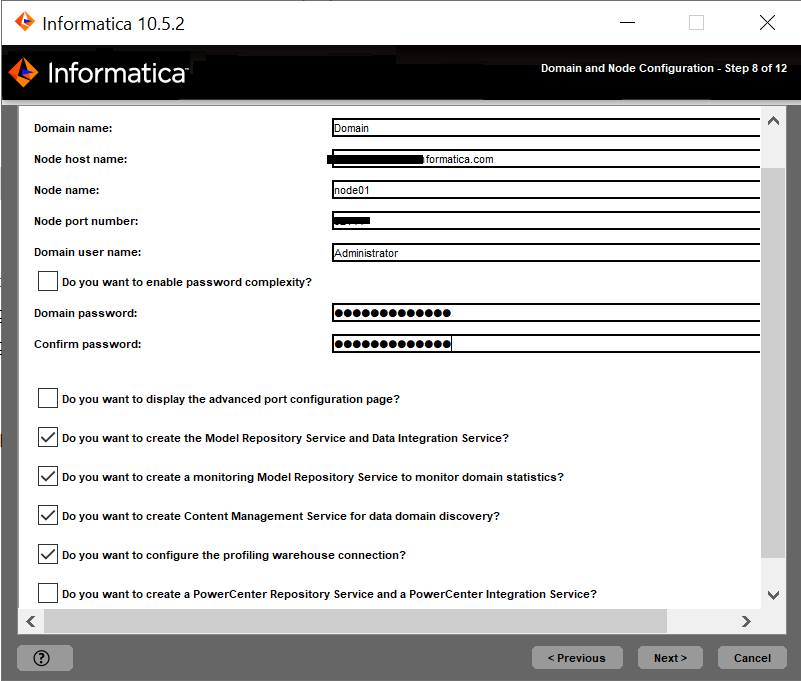
Property
| Description
|
|---|---|
Domain name
| Name of the Informatica domain to create. The default domain name is Domain_<MachineName>.
The name must not exceed 128 characters and must be 7-bit ASCII only. The name cannot contain a space or any of the following characters:
` % * + ; " ? , < > \ /
|
Node name
| Name of the node to create.
|
Node host name
| Host name or IP address of the machine on which to create the node.
If the machine has a single network name, use the default host name. If the a machine has multiple network names, you can modify the default host name to use an alternate network name.
The node host name cannot contain the underscore (_) character. Do not use localhost. The host name must explicitly identify the machine.
|
Node port number
| Port number for the node. The default port number for the node is 6005. If the port number is not available on the machine, the installer displays the next available port number.
|
Domain user name
| User name for the domain administrator. You can use this user name to initially log in to Informatica Administrator. Use the following guidelines:
|
Property
| Description
|
|---|---|
Domain name
| Name of the Informatica domain to create. The default domain name is Domain_<MachineName>.
The name must not exceed 128 characters and must be 7-bit ASCII only. The name cannot contain a space or any of the following characters:
` % * + ; " ? , < > \ /
|
Node name
| Name of the node to create.
|
Node host name
| Host name or IP address of the machine on which to create the node.
If the machine has a single network name, use the default host name. If the a machine has multiple network names, you can modify the default host name to use an alternate network name.
The node host name cannot contain the underscore (_) character. Do not use localhost. The host name must explicitly identify the machine.
|
Node port number
| Port number for the node. The default port number for the node is 6005. If the port number is not available on the machine, the installer displays the next available port number.
|
Domain user name
| User name for the domain administrator. You can use this user name to initially log in to Informatica Administrator. Use the following guidelines:
|
Domain password
| Password for the domain administrator. The password must be more than 2 characters and must not exceed 16 characters.
Not available if you configure the Informatica domain to run on a network with Kerberos authentication.
|
Confirm password
| Enter the password again to confirm.
Not available if you configure the Informatica domain to run on a network with Kerberos authentication.
|