PowerCenter
- PowerCenter H2L
- All Products

Prompt
| Description
|
|---|---|
Domain Name
| Name of the Informatica domain. The name must not exceed 128 characters and must be 7-bit ASCII. It cannot contain a space or any of the following characters: ` % * + ; " ? , < > \ /
|
Node Name
| Name of the Informatica node.
|
Node Host Name
| Fully qualified name or the IP address of the node host machine. The node host name cannot contain the underscore (_) character.
Do not use
localhost . The host name must explicitly identify the machine.
|
Service Realm Name
| Name of the Kerberos realm as defined in the Kerberos configuration file. The realm name must be in uppercase.
|
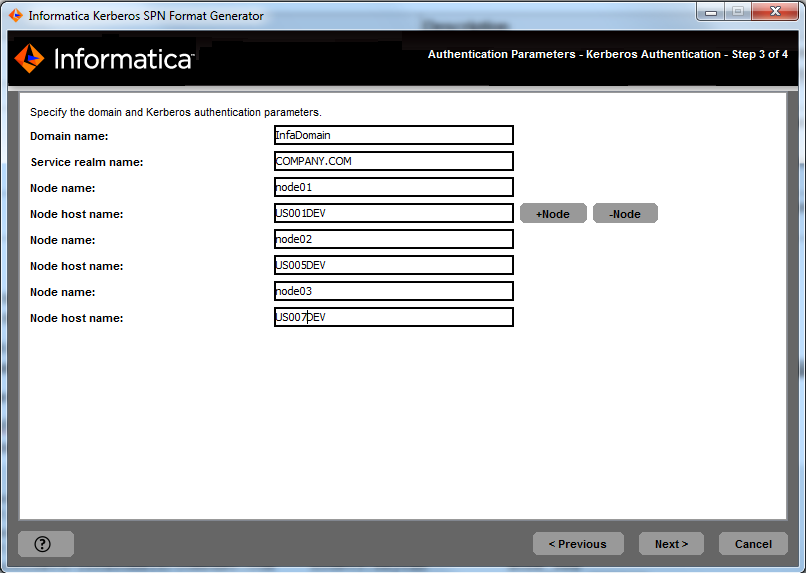
ENTITY_NAME SPN KEY_TAB_NAME KEY_TAB_TYPE node01 isp/node01/InfaDomain/COMPANY.COM node01.keytab NODE_SPN node01 HTTP/US001DEV.company.com@COMPANY.COM webapp_http.keytab NODE_HTTP_SPN node02 isp/node02/InfaDomain/COMPANY.COM node02.keytab NODE_SPN node02 HTTP/US005DEV.company.com@COMPANY.COM webapp_http.keytab NODE_HTTP_SPN node03 isp/node03/InfaDomain/COMPANY.COM node03.keytab NODE_SPN node03 HTTP/US007DEV.company.com@COMPANY.COM webapp_http.keytab NODE_SPN