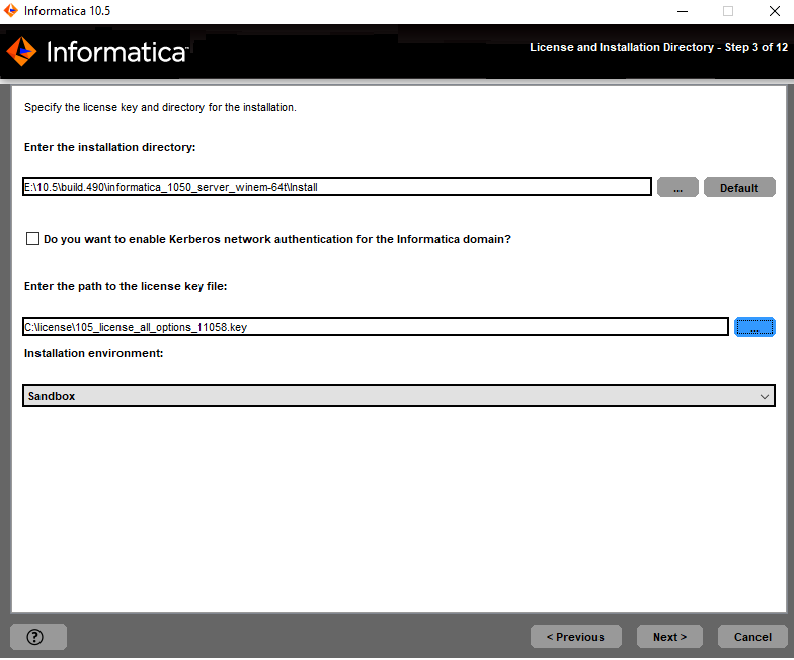Common Content for Data Integration
- Common Content for Data Integration 10.5.1
- All Products

Property
| Description
|
|---|---|
License key file
| Path and file name of the Informatica license key.
|
Installation directory
| Absolute path for the installation directory. The installation directory must be on the machine where you are installing Informatica. The directory names in the path must not contain spaces or the following special characters:
@ | * $ # ! % ( ) { } [ ]
Informatica recommends using alphanumeric characters in the installation directory path. If you use a special character such as á or €, unexpected results might occur at run time.
|
Installation environment
| Environment type associated with the Informatica services installation.
|