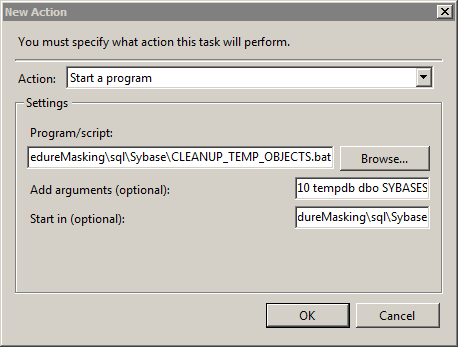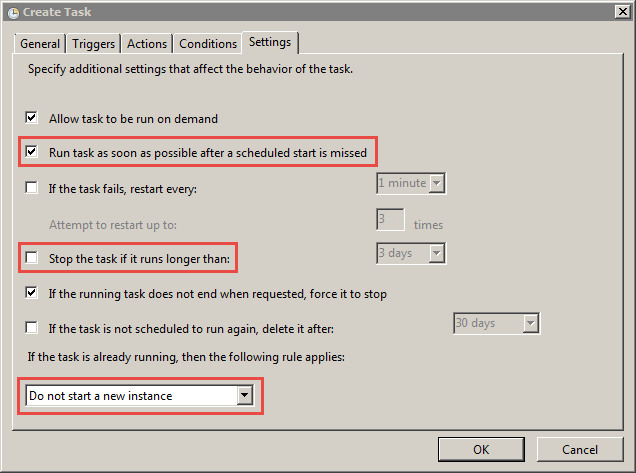Dynamic Data Masking
- Dynamic Data Masking 9.9.2
- All Products

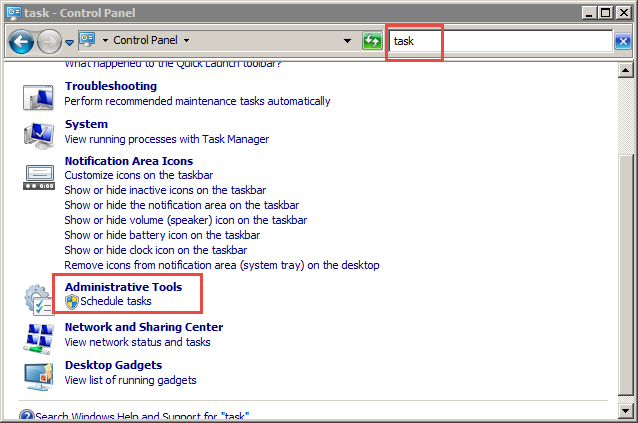
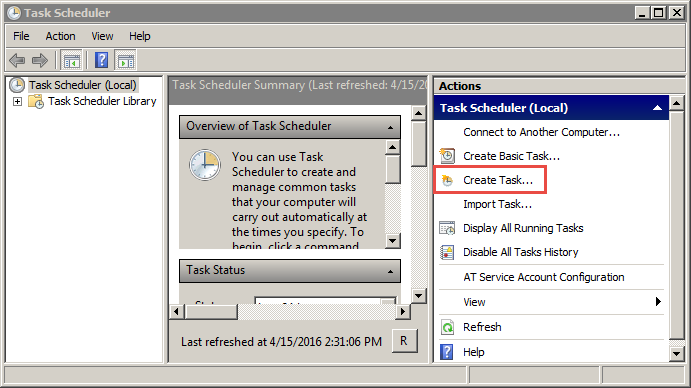
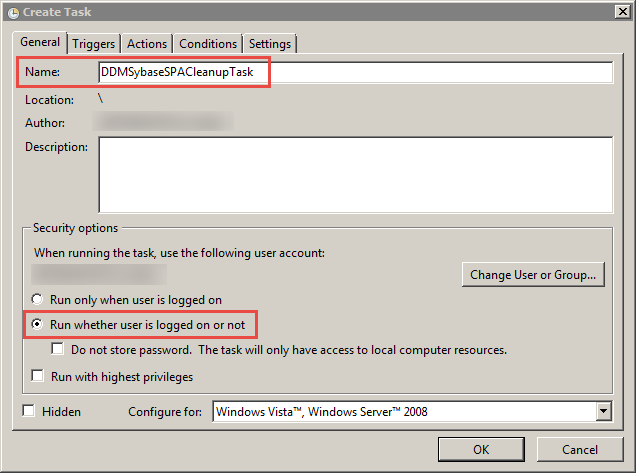
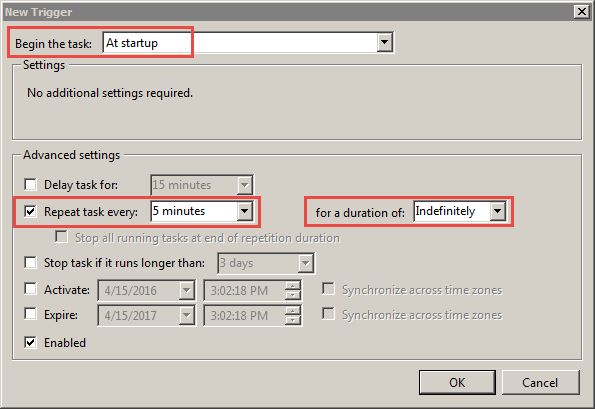
<Dynamic Data Masking installation>\Accelerators\StoredProcedureMasking\sql\Sybase\CLEANUP_TEMP_OBJECTS.bat
10 tempdb dbo SYBASESERVER ddmadmin infa@123
<Dynamic Data Masking installation>\Accelerators\StoredProcedureMasking\sql\Sybase