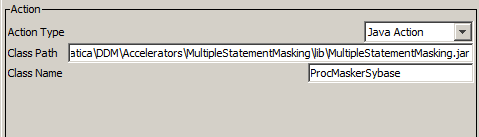Dynamic Data Masking
- Dynamic Data Masking 9.9.2
- All Products

.*Proc_Dept_Emp.*
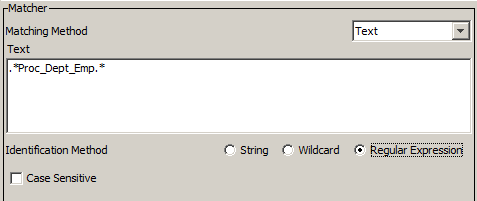
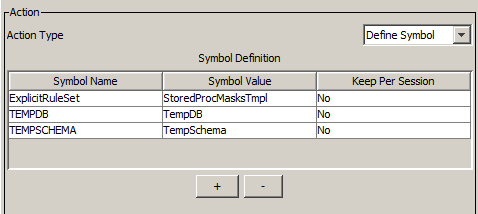
<Dynamic Data Masking installation>\Accelerators\StoredProcedureMasking\lib
C:\Program Files\Informatica\DDM\Accelerators\StoredProcedureMasking\lib\StoredProcedureMasking.jar;C:\Program Files\Informatica\DDM\Accelerators\StoredProcedureMasking\lib\MultipleStatementMasking.jar