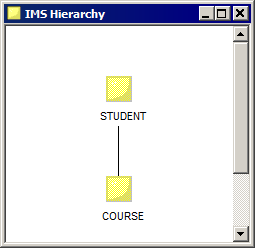Test Data Management
- Test Data Management H2L
- All Products

Option
| Description
|
|---|---|
Schema Name
| Enter a user-defined schema name.
PowerExchange uses this name as the first part of the data map name, as follows:
schema_name .data_map_name
The name must consist of alphanumeric characters and begin with a letter.
Maximum length is 10 characters.
|
Data Map Name
| Enter a user-defined map name.
PowerExchange uses this name as the second part of the data map name, as follows:
schema_name .data_map_name The name must consist of alphanumeric characters and begin with a letter.
Maximum length is 10 characters.
|
Access Method
| Select one of the following access methods:
|
Import Record Definitions
| Select this option to import DBD and copybook metadata into the data map.
Clear this option to add only the data map.
By default, this option is selected. For IMS sources, accept the default.
|