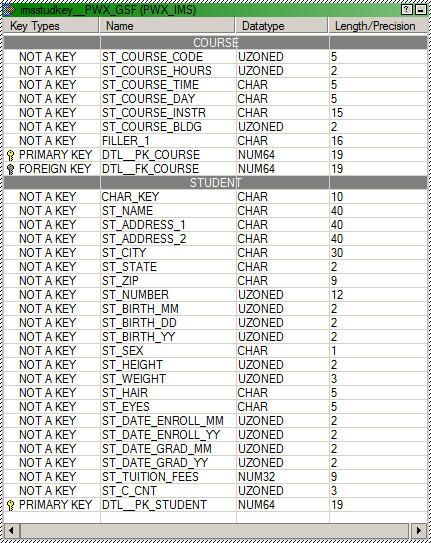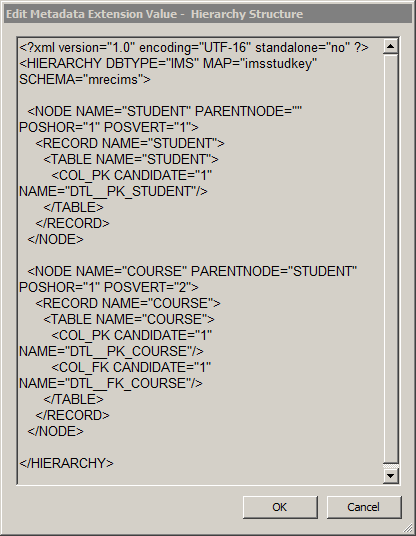Test Data Management
- Test Data Management H2L
- All Products

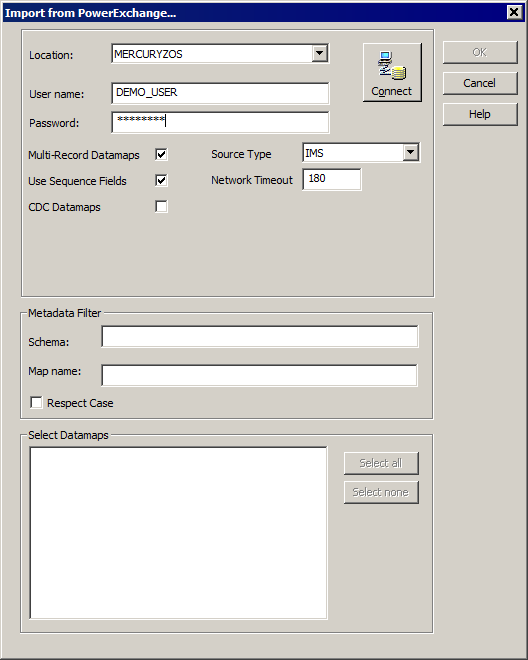
Attribute
| Required/
Optional
| Description
|
|---|---|---|
Location
| Required
| Name of the PowerExchange Listener (node name from PowerExchange DBMOVER member) on the system on which the database resides.
|
User Name
| Required
| User name for the database to connect to.
|
Password
| Required
| Password associated with the user name.
|
Multi-Record Datamaps
| Required
| Lists multiple-record data maps.
When you use data masking or data subset with IMS unload file sources, you must select this option.
|
Use Sequence Fields
| Required
| Specifies whether to generate sequence fields.
When you use data masking or data subset with IMS unload file sources, you must select this option.
|
Source Type
| Required
| Data source type.
Select
IMS .
|
CDC Datamaps
| n/a
| Displays CDC extraction maps only.
Clear this check box.
|
Network Timeout
| Optional
| Number of seconds that elapse during a network send or receive operation before PowerExchange ends the connection and issues a timeout error message.
|
Schema
| Optional
| Schema name to use to filter the resulting data maps.
You can enter name patterns by using the following wildcard characters:
|
Map name
| Optional
| Data map name to use to filter the resulting data maps.
You can enter name patterns by using the following wildcard characters:
|
Respect Case
| Optional
| If this attribute is selected, PowerExchange filters data maps by using the exact case of the Schema and Map name fields. Otherwise, PowerExchange ignores the case when searching for data maps.
|
Selected Datamaps
| n/a
| Lists the available data maps for the connection, source type, and filter details that you entered.
|