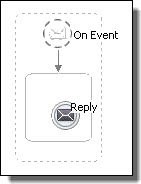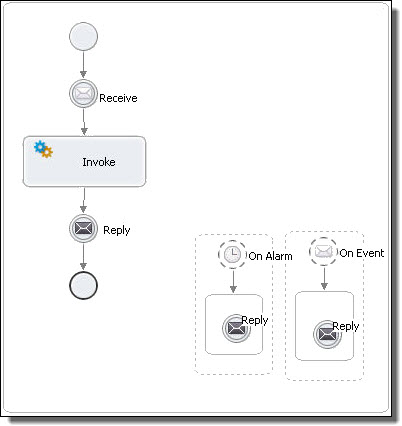Application Integration
- Application Integration
- All Products

Required Properties
| Optional Properties
|
|---|---|
Participant
| Variable
|
Operation
| Port Type
|
Correlations. See
Correlation
| |
Comment. See
Adding Comments to a Process
| |
Documentation. See
Adding Documentation to a Process
| |
Execution State. See
Viewing the Execution State of an Activity or Link
| |
Message Exchange. See
Message Exchange Declaration
| |
Extension Attributes and Extension Elements. See
Declaring Extension Elements and Attributes.
|