Data Integration Connectors
- Data Integration Connectors H2L
- All Products

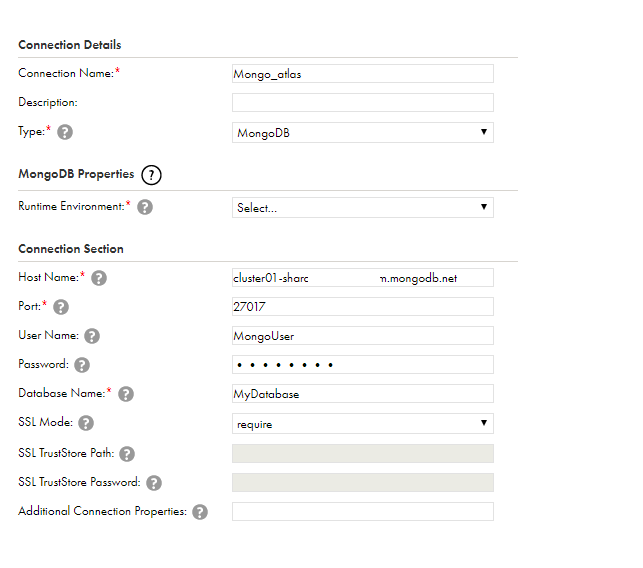
Property
| Description
|
|---|---|
Connection Name
| The name of the connection. The name is not case sensitive and must be unique within the domain. You can change this property after you create the connection. The name cannot exceed 128 characters, contain spaces, or contain the following special characters:
~ ` ! $ % ^ & * ( ) - + = { [ } ] | \ : ; " ' < , > . ? /
|
Description
| Optional. The description of the connection. The description cannot exceed 4,000 characters.
|
Type
| The connection type. Select
MongoDB .
|
Property
| Description
|
|---|---|
Runtime Environment
| Name of the runtime environment where you want to run the tasks.
|
Host Name
| Host name or IP address of the MongoDB server.
|
Port
| MongoDB server port number. Default is 9042.
|
User Name
| User name to access the MongoDB server.
|
Password
| Password corresponding to the user name to access the MongoDB server.
|
Database Name
| Name of the MongoDB database to connect to.
|
Additional Connection Properties
| Enter one or more JDBC connection parameters in the following format:
<param1>=<value>&<param2>=<value>&<param3>=<value>
You must provide the JDBC parameters as ampersand-separated key-value pairs.
MongoDB Connector supports the following JDBC connection parameters:
For example,
DefaultStringColumnLength=512&DmlBatchSize=1000&
EnableDoubleBuffer=false&EnableTransaction=true&
SamplingLimit=200&SamplingStepSize=2&SamplingStrategy=Backwards
If you specify the host name, port number, user name, and password of the MongoDB server in the
Additional Connection Properties , the values specified in the
Additional Connection Properties takes precedence.
|
SSL Mode
| Specifies whether the Secure Agent establishes a secure connection to the MongoDB server.
You can select one of the following options:
Default is disabled.
|
SSL TrustStore Path
| The path and file name of the truststore file.
Applicable only if you select
one-way in the
SSL Mode property.
|
SSL TrustStore Password
| The password for the truststore file.
Applicable only if you select
one-way in the
SSL Mode property.
|