Data Integration
- Data Integration
- All Products

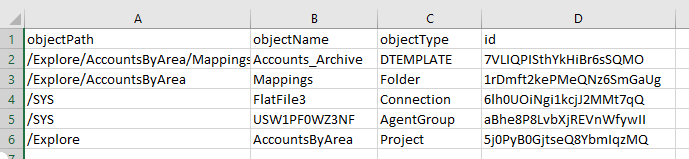
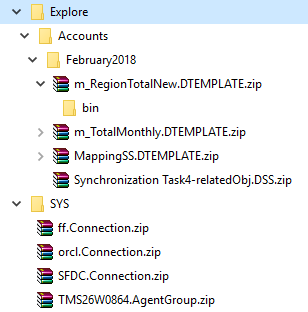
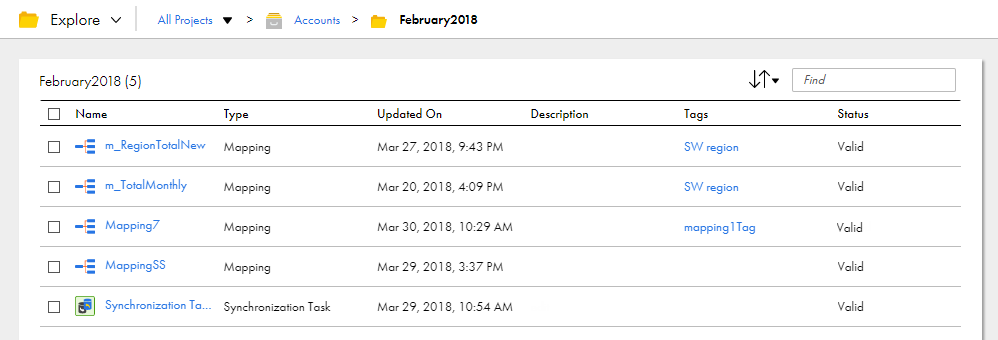
Asset Type
| Extension
|
|---|---|
Mapping
| DTEMPLATE
|
Mapping (advanced mode)
| ATSCALEDTEMPLATE
|
Mapping task
| MTT
|
Replication task
| DRS
|
Synchronization task
| DSS
|
Masking task
| DMASK
|
Linear taskflow
| WORKFLOW
|
PowerCenter task
| PCS
|
Mapplet
| CUSTOM_FUNC
|
Saved query
| CUSTOM_SOURCE
|
Visio template
| TEMPLATE
|
Taskflow
| TASKFLOW
|