Data Integration
- Data Integration
- All Products

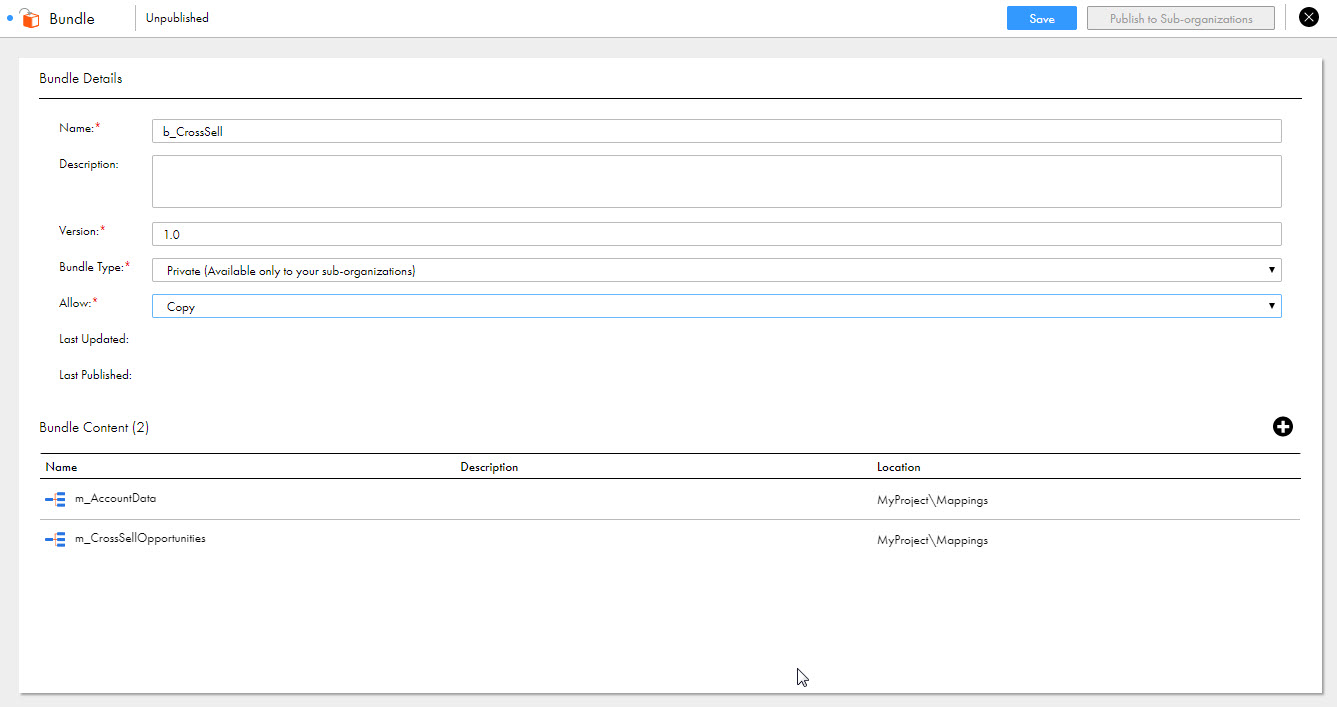
Bundle Property
| Description
|
|---|---|
Name
| Name of the bundle. Bundle names must be unique across all organizations.
|
Description
| Optional description of the bundle.
|
Version
| Version number of the bundle. The initial version number defaults to 1.0. The new version number must be greater than the current version in the format #.#, for example, 1.2.
|
Bundle Type
| Select the bundle type that you want to publish:
|
Allow
| Select one of the following options:
|