Monitor
- Monitor
- All Products

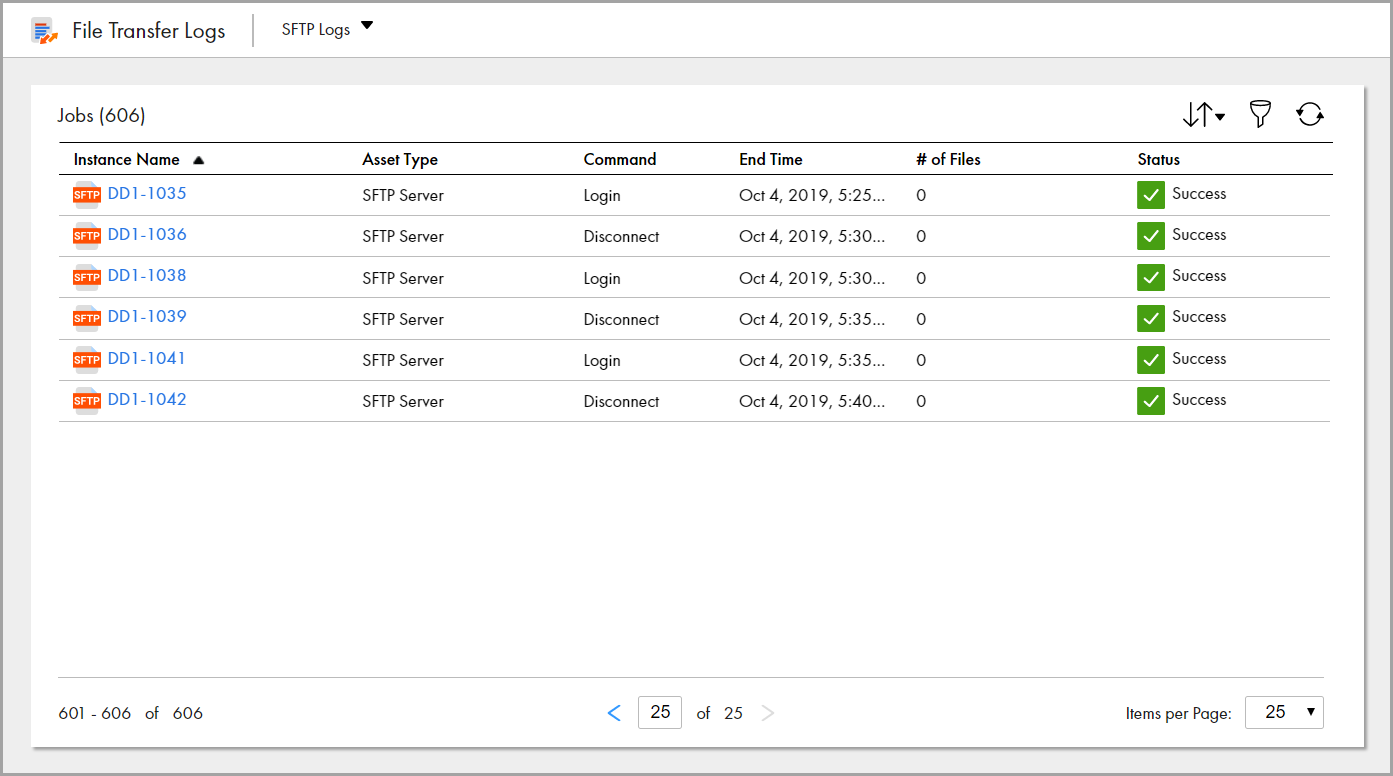
Property
| Description
|
|---|---|
Instance Name
| Name of the SFTP file transfer instance.
|
Asset Type
| SFTP Server.
|
Command
| Command type, such as connect, login, or upload.
|
End Time
| Date and time that the action executed by the command ended.
|
# of Files
| Number of files included in the action.
|
Status
| Status of the action, success or failed.
|