Informatica ActiveVOS
- Informatica ActiveVOS 9.2.5
- All Products

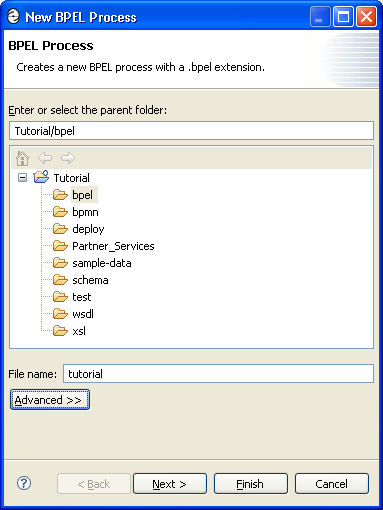
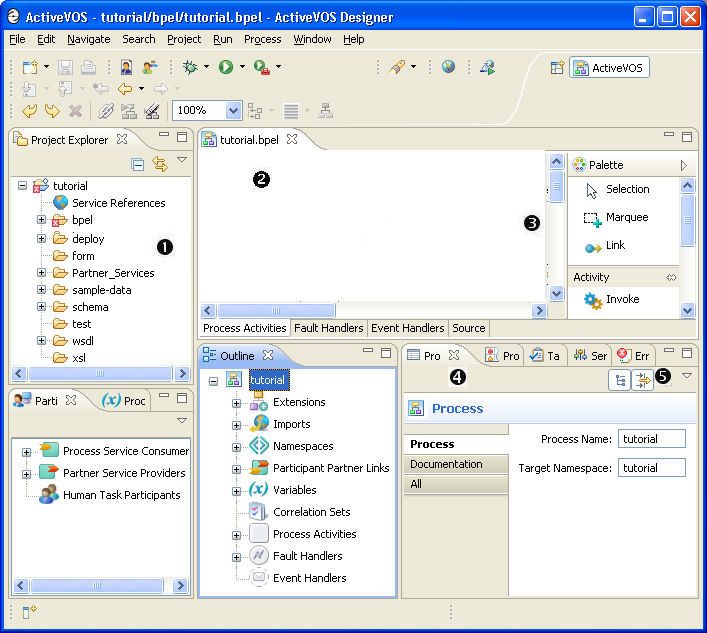
1
| Process file are listed in the Project Explorer view. Double-click on a Project Explorer file to open it.
|
2
| A newly created process file is opened automatically in the Process Editor. The Process Editor canvas is blank to begin with. When you open multiple files, they are displayed as different tabs. To switch between open files, click on a tab.
|
3
| To create a process, you will use the palette. Each palette group contains a set of icons, such as the Task group. You can select a palette icon and drop it onto the canvas. The palette is closed by default. Rest your mouse on the palette bar to auto-open it, or select the
Show Palette arrow to open it.
|
4
| The Properties view displays the attributes for the object in focus. In the illustration above, the
tutorial.bpel process is in focus in the Process Editor. If a file is selected in the Project Explorer, a different set of attributes is displayed.
|
5
| The tabs along the top of a view indicate that several views are stacked together. Select a tab to display a view.
Tip: You can close (hide), minimize, maximize, move, and rearrange views as desired.
|