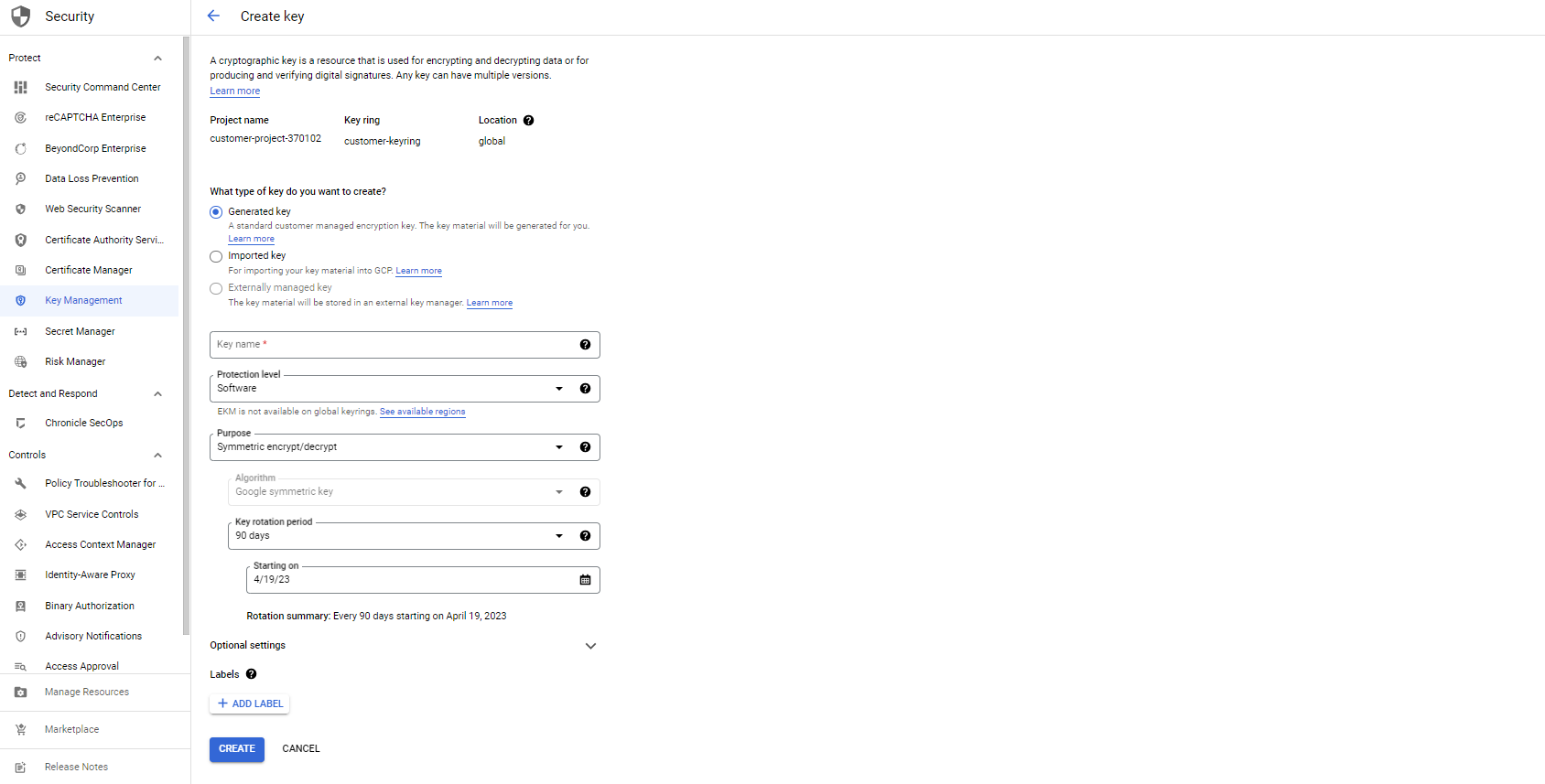Administrator
- Administrator H2L
- All Products

Property
| Value
|
|---|---|
Key ring name
| informatica-cmk-keyring
|
Location type
| Region
|
Region
| Select the appropriate region.
|
Property
| Value
|
|---|---|
Key type
| Generated key
|
Key name
| Enter a meaningful name, for example, informatica-cmk-key.
|
Protection level
| Software
|
Purpose
| Symmetric encrypt/decrypt
|
Key rotation period
| Optionally, configure a key rotation period.
|