RulePoint
- RulePoint 6.2
- All Products

Field | Value |
|---|---|
Name | Rule to check for stock price with value above 35
|
Description | Checks for stock price with value above 35 |
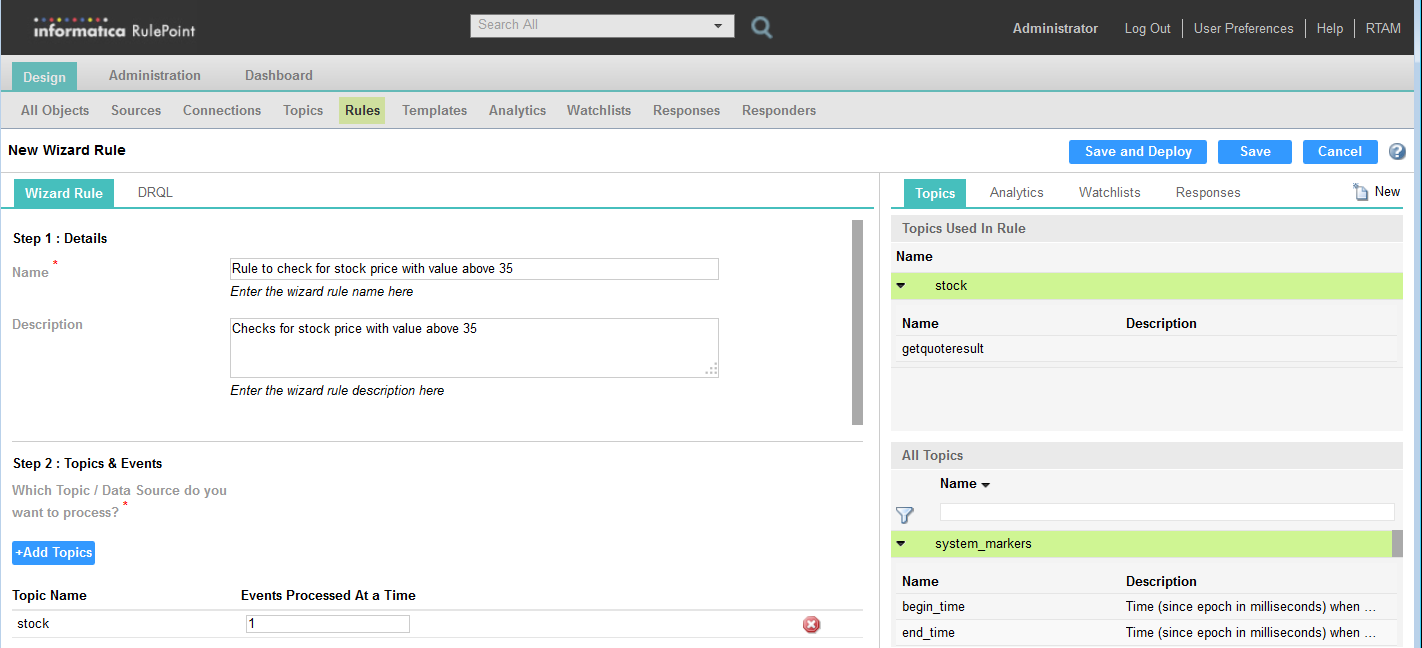
Field | Value |
|---|---|
Condition Name | Opening_price_xpath |
Condition Type | Call an analytic
|
Analytic Name | xpath |
Arguments | stock.getquoteresult,'/StockQuotes/Stock/Open' |
Output Names | price |
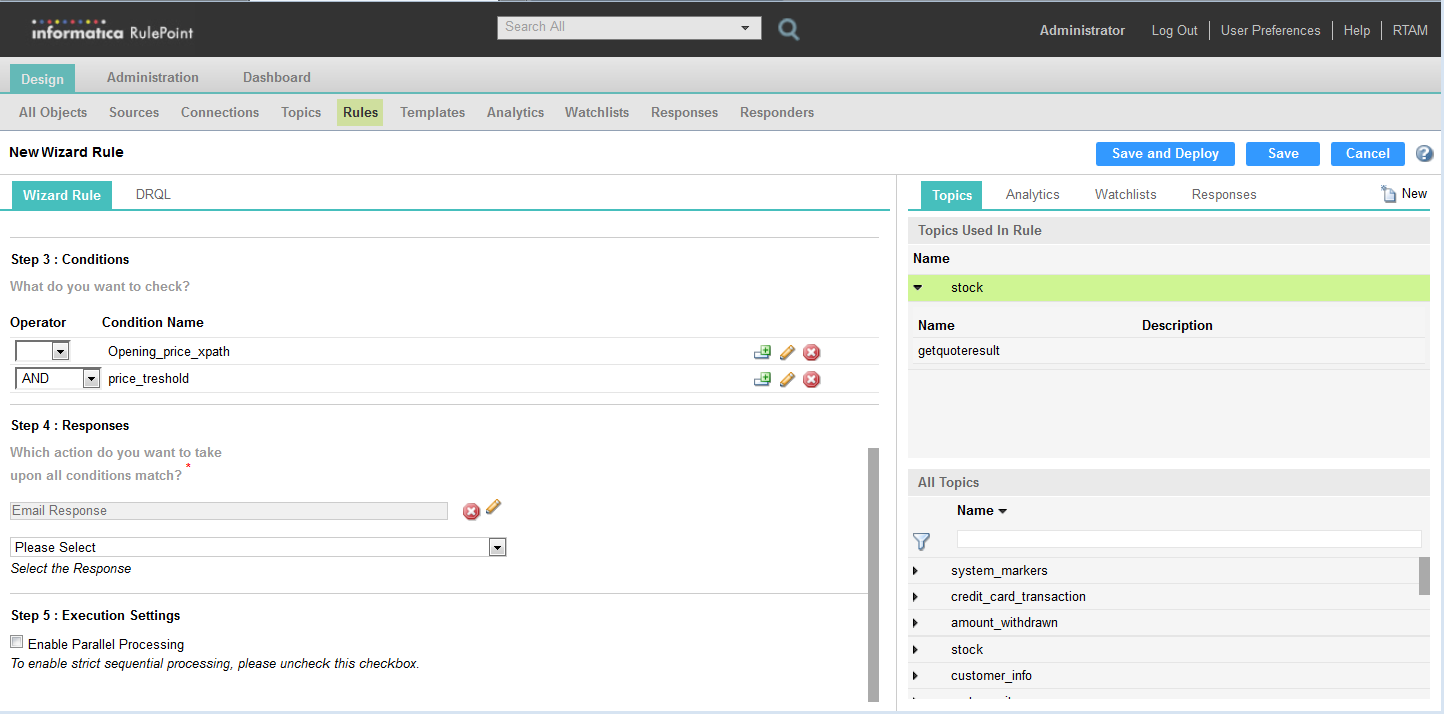
Field | Value |
|---|---|
Condition Name | price_threshold
|
Condition Type | Compare condition name with Literal |
Variable | Analytic Output Name: price |
Operator | > |
Value | 35 |
Field | Value |
|---|---|
To | student01@mail.company.com (the mail address where you want to receive the alerts)
|
Subject | Stock with price greater than 35 |
Body | The stock price of the company INFA is ${price} |
Content Type | text |
From | admin@mail.company.com
|