Common Content for Data Engineering
- Common Content for Data Engineering 10.2.2
- All Products

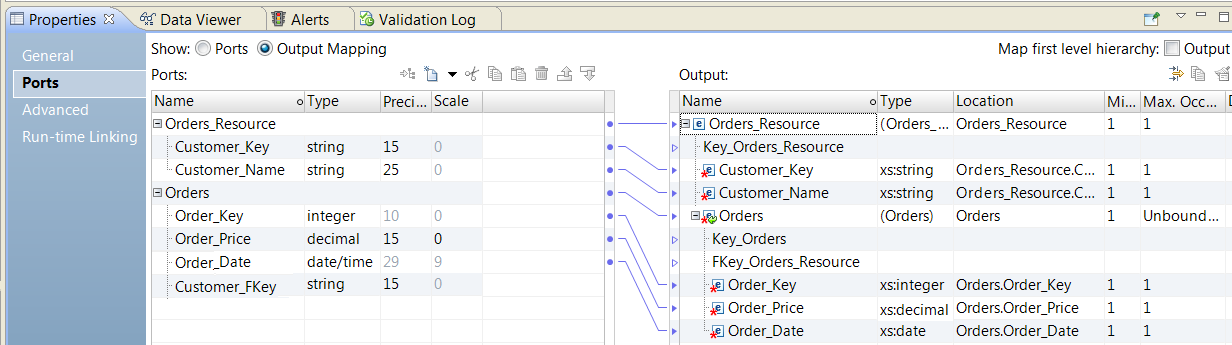
Key Name
| Description
|
|---|---|
Key_Orders_Resource
| The primary key for the Orders_Resource group.
|
Key_Orders
| The primary key for the Orders group.
|
FKey_Orders_Resource
| The foreign key to link the Orders group to the Orders_Resource group.
|