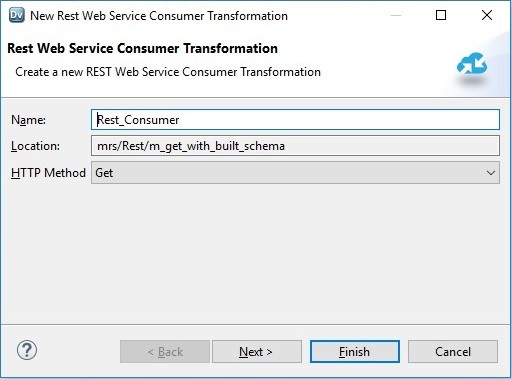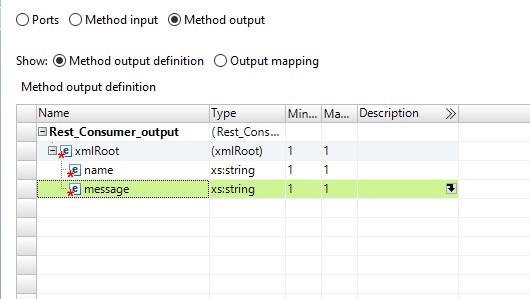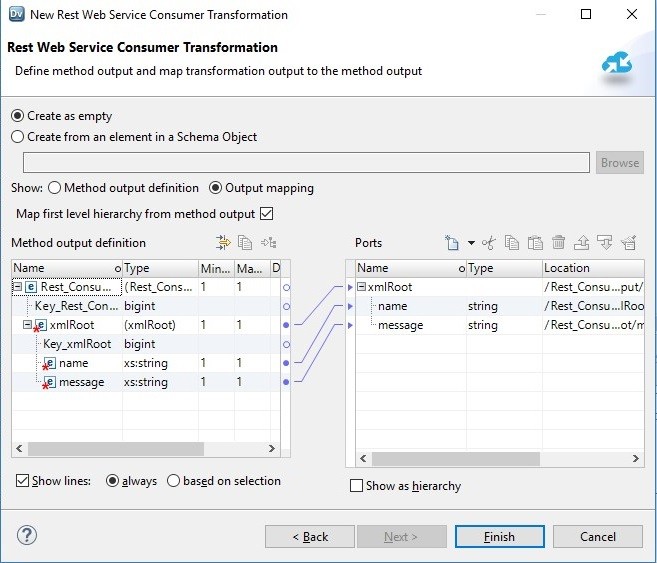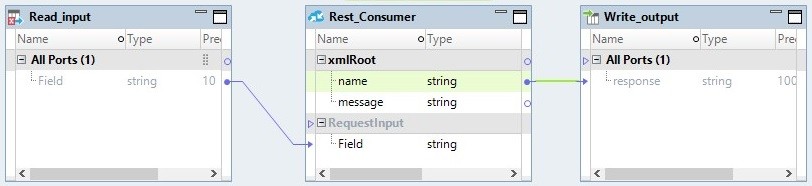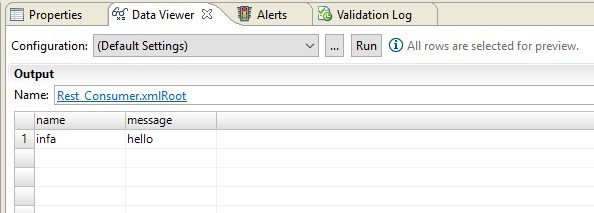Common Content for Data Engineering
- Common Content for Data Engineering 10.4.0
- All Products

To parse this response message, complete the following steps when you configure the transformation:{"name":"infa","message":"hello"}