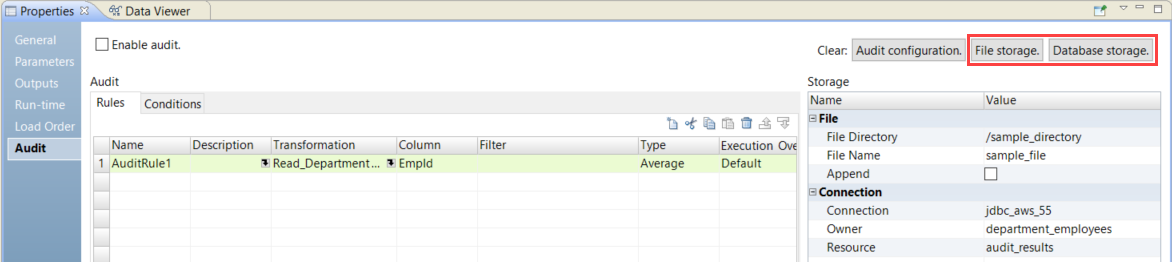Data Engineering Integration
- Data Engineering Integration 10.5.1
- All Products

CREATE TABLE <table name> ( RULE_NAME VARCHAR2 (128), RESULT VARCHAR2 (128), EXECUTION_ID VARCHAR2 (128), DIS_NAME VARCHAR2 (128), USER_NAME VARCHAR2 (128), MAPPING_NAME VARCHAR2 (128), TIMESTAMP VARCHAR2 (29) )