Data Engineering Quality
- Data Engineering Quality H2L
- All Products

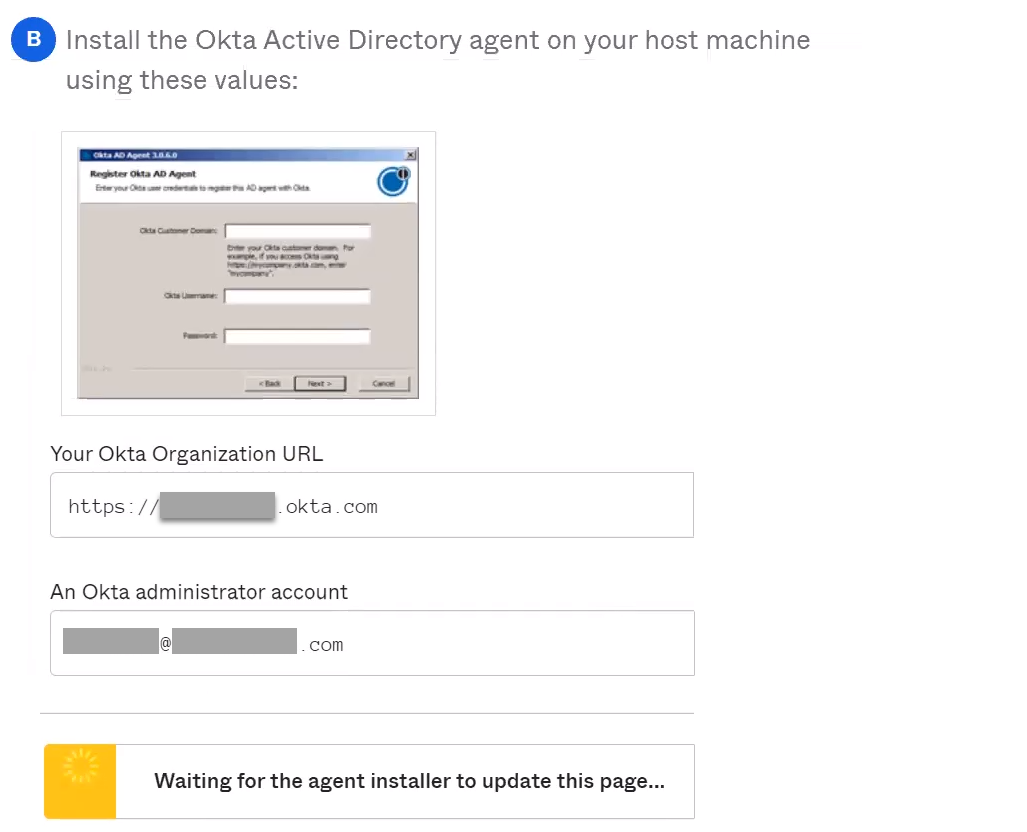
Property
| Description
|
|---|---|
Okta Customer Domain
| Enter the value displayed under "Your Okta Organization URL."
|
Okta Username
| Enter the value displayed under "An Okta administrator account."
|
Password
| Enter the password for the Okta administrator account.
|