B2B Data Exchange
- B2B Data Exchange 10.1
- All Products

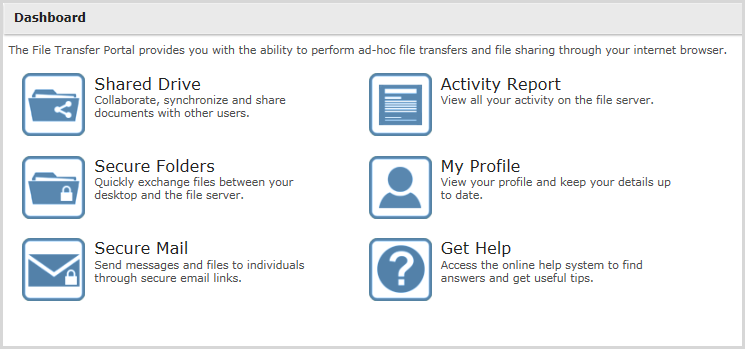
Icon
| Component Description
|

| Shared Drive is a secure file system that provides Enterprise File Synchronization and Sharing (EFSS) services. With Shared Drive, files and folders can be easily shared between users with advanced collaboration features including file revision tracking, commenting, trash bin, media viewing and synchronization with Windows devices. For more information, see
Shared Drive.
|

| Secure Folders provides browser access to authorized files and folders on the server. With Secure Folders, files can be transferred quickly between the desktop and server over HTTPS protocol. Since files in Secure Folders are stored on a standard file system, they can be directly accessed by backend applications and programs. For more information, see
Secure Folders.
|

| Secure Mail allows you to send messages and files as secure "packages" on an ad-hoc basis. Recipients will get an email with a unique link to each package, allowing them to download the message and files through a secure HTTPS connection. This is a great alternative to regular email since there are no file size or file type restrictions. For more information, see
Secure Mail.
|

| View all audit activity for your user account including logins, logouts, file uploads and downloads. For more information, see
Activity Report.
|

| View your profile and keep your details up to date. For more information, see
My Profile.
|

| Having an issue? Consult the help system to get the answers you need.
|