B2B Data Exchange
- B2B Data Exchange 10.2.1
- All Products

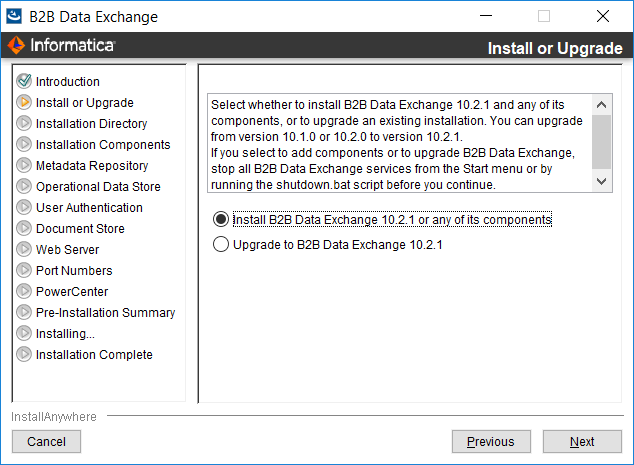

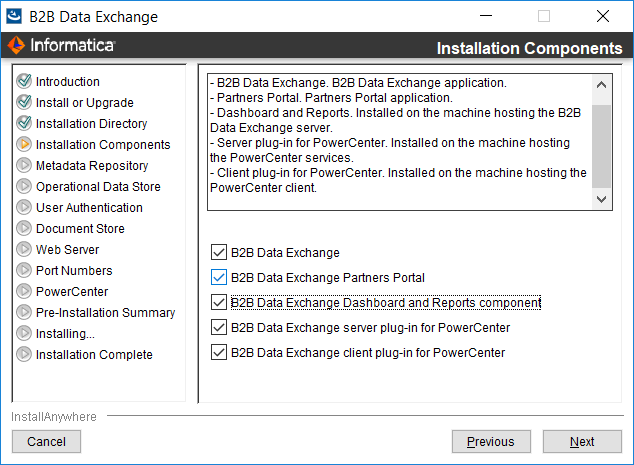
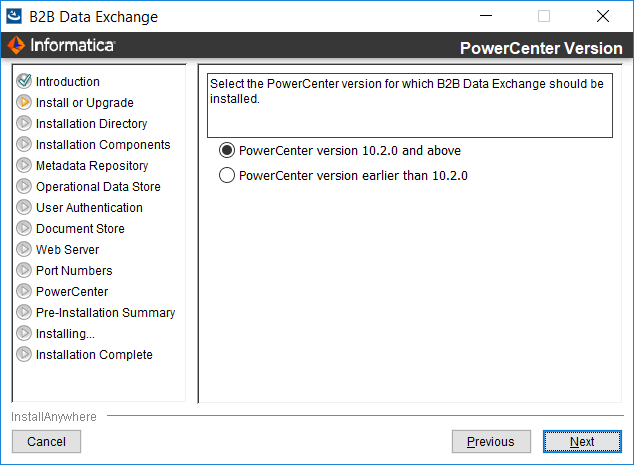

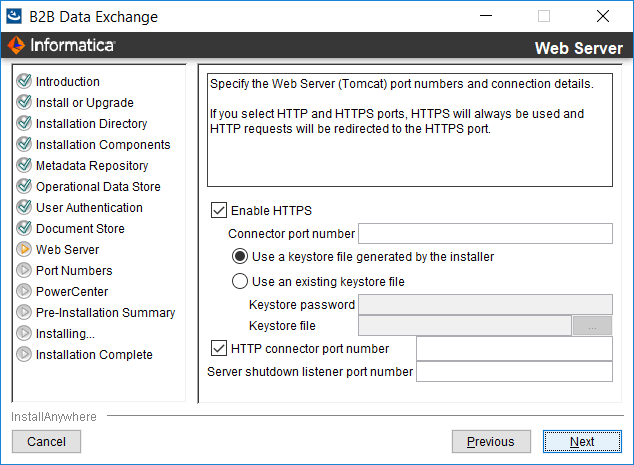

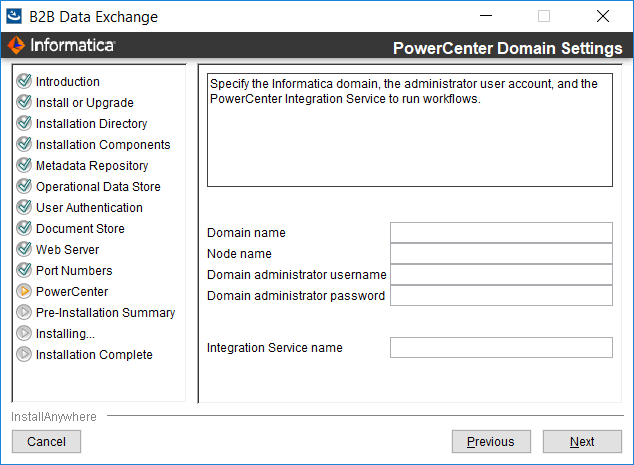

Environment | Location of the pmrep command line utility |
|---|---|
B2B Data Exchange installed on the machine where the PowerCenter services are installed |
|
B2B Data Exchange and PowerCenter services installed on different machines |
|