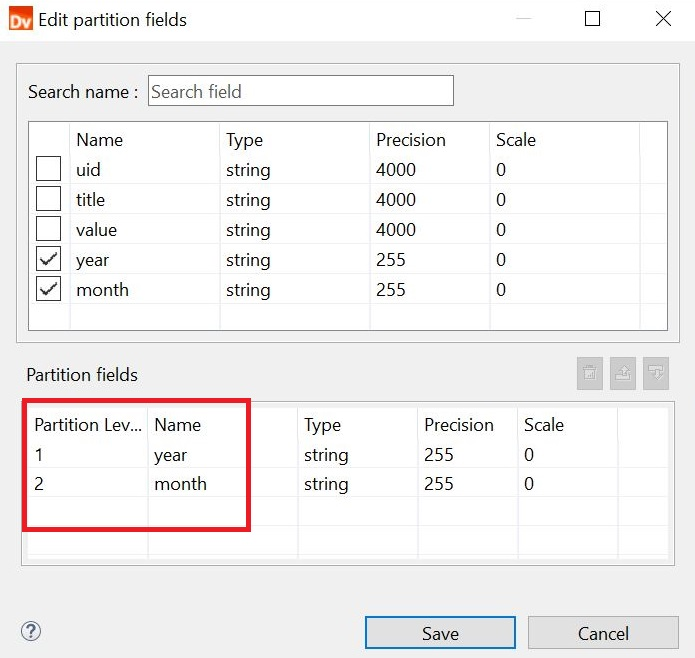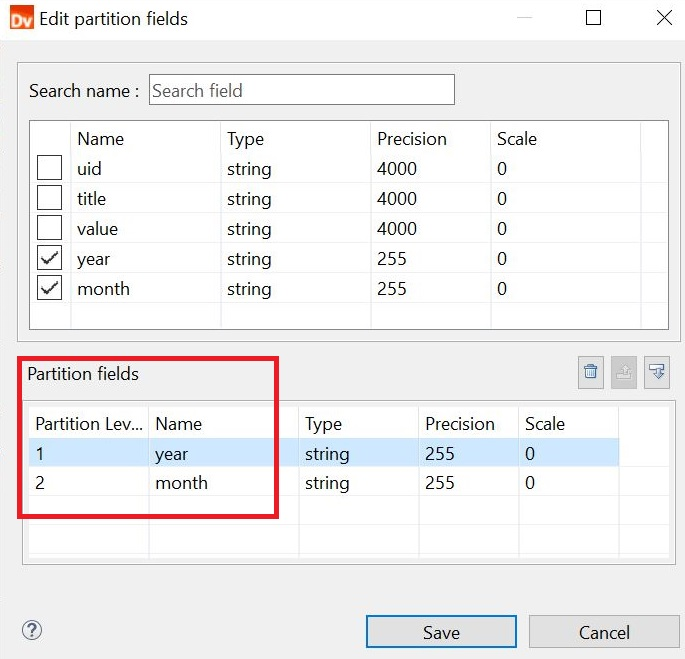PowerExchange Adapters for Informatica
- PowerExchange Adapters for Informatica 10.5.9
- All Products


Property
| Descritption
|
|---|---|
Delimiters
| Character used to separate columns of data. If you enter a delimiter that is the same as the escape character or the text qualifier, you might receive unexpected results. Amazon S3 reader and writer support Delimiters. You cannot specify a multibyte character as a delimiter.
|
Text Qualifier
| Quote character that defines the boundaries of text strings. If you select a quote character, the Developer tool ignores delimiters within pairs of quotes. Amazon S3 reader supports Text Qualifier.
|
Import Column Names From First Line
| If selected, the Developer tool uses data in the first row for column names. Select this option if column names appear in the first row. The Developer tool prefixes"FIELD_" to field names that are not valid. Amazon S3 reader and writer support Import Column Names From First Line.
|
Row Delimiter
| Specify a line break character. Select from the list or enter a character. Preface an octal code with a backslash (\). To use a single character, enter the character. The Data Integration Service uses only the first character when the entry is not preceded by a backslash. The character must be a single-byte character, and no other character in the code page can contain that byte.Default is line-feed, \012 LF (\n).
|
Escape Character
| Character immediately preceding a column delimiter character embedded in an unquoted string, or immediately preceding the quote character in a quoted string. When you specify an escape character, the Data Integration Service reads the delimiter character as a regular character.
|