PowerExchange Adapters for PowerCenter
- PowerExchange Adapters for PowerCenter 10.4.0
- All Products

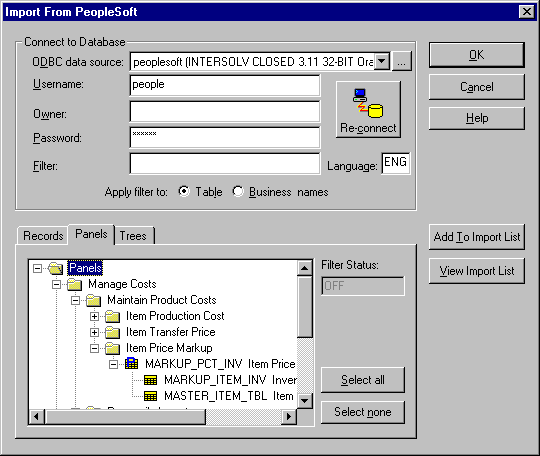
Panel Type
| Example
|
|---|---|
Menu Group
| Manage Costs
|
Menu
| Maintain Product Costs
|
Panel Group
| Item Transfer Price
|
Panels
| MARKUP_PCT_INV Item Price
|
Records
| MARKUP_ITEM_INV Inventory
|