PowerExchange Adapters for PowerCenter
- PowerExchange Adapters for PowerCenter 10.5.4
- All Products

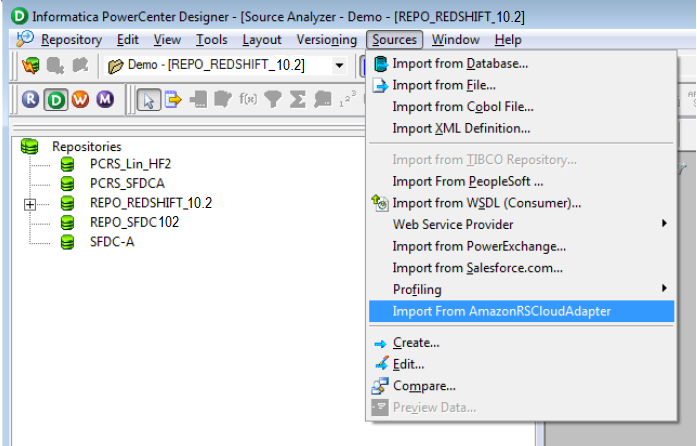
Property
| Description
|
|---|---|
Schema
| Schema name for the Amazon Redshift tables.
When you import objects from
AmazonRSCloudAdapter in the PowerCenter Designer, the table names are listed in an alphabetical order.
Default is public.
The public schema might not work for all the Amazon Redshift tables.
|
AWS Access Key ID
| Amazon S3 bucket access key ID.
|
AWS Secret Access Key
| Amazon S3 bucket secret access key ID.
|
Master Symmetric Key
| Optional. Amazon S3 encryption key.
Provide a 256-bit AES encryption key in the Base64 format.
|
Customer Master Key ID
| Optional. Specify the customer master key ID or alias name generated by AWS Key Management Service (AWS KMS).
You must generate the customer master key ID for the same region where Amazon S3 bucket reside. You can specify any of the following values:
|
JDBC URL
| Amazon Redshift connection URL.
|
Number of bytes needed to support multibytes for varchar
| Not applicable.
This property is not supported as you cannot use the
Create Target option from the target session properties on an Amazon Redshift target using the PowerCenter Client.
|