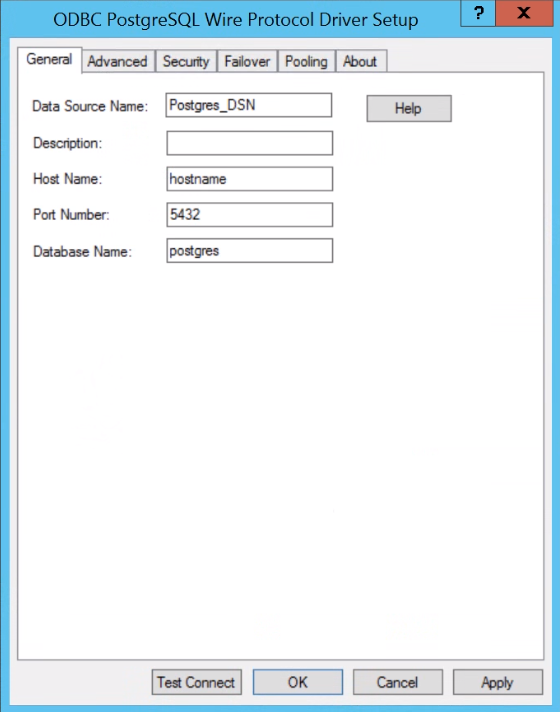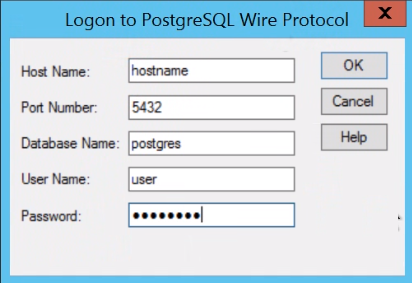PowerExchange Adapters for PowerCenter
- PowerExchange Adapters for PowerCenter 10.5
- All Products

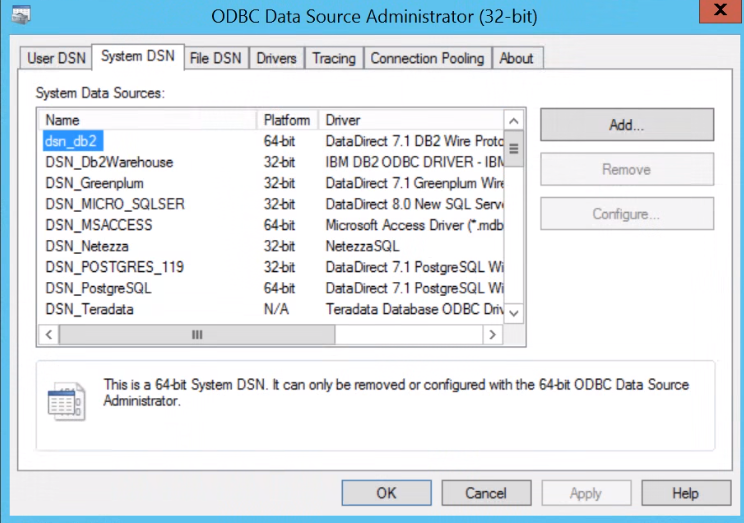

Property
| Description
|
|---|---|
Data Source Name
| Name of the data source.
|
Description
| Description of the data source.
|
Host Name
| Name of the PostgreSQL server.
|
Port Number
| Port number of the PostgreSQL server.
|
Database Name
| Name of the PostgreSQL database.
|