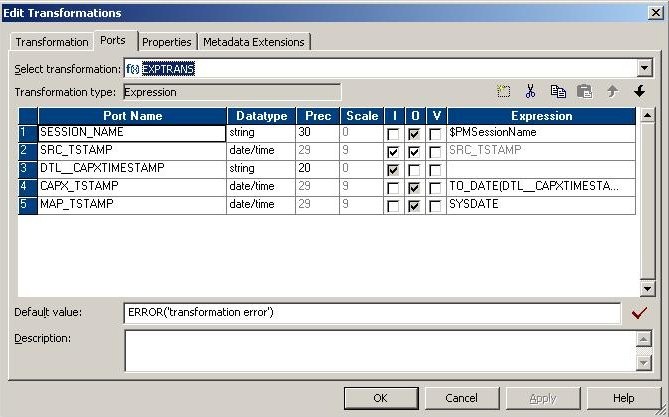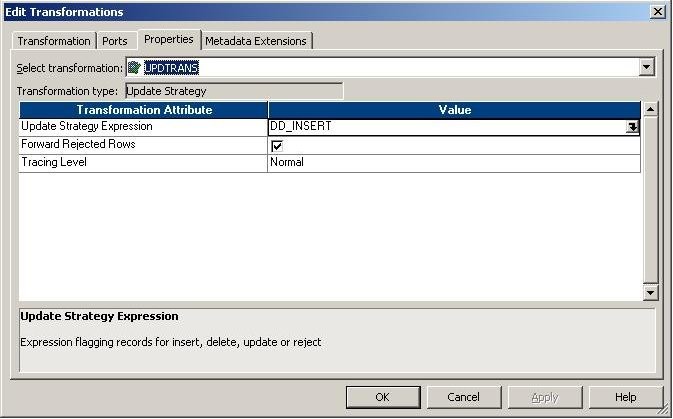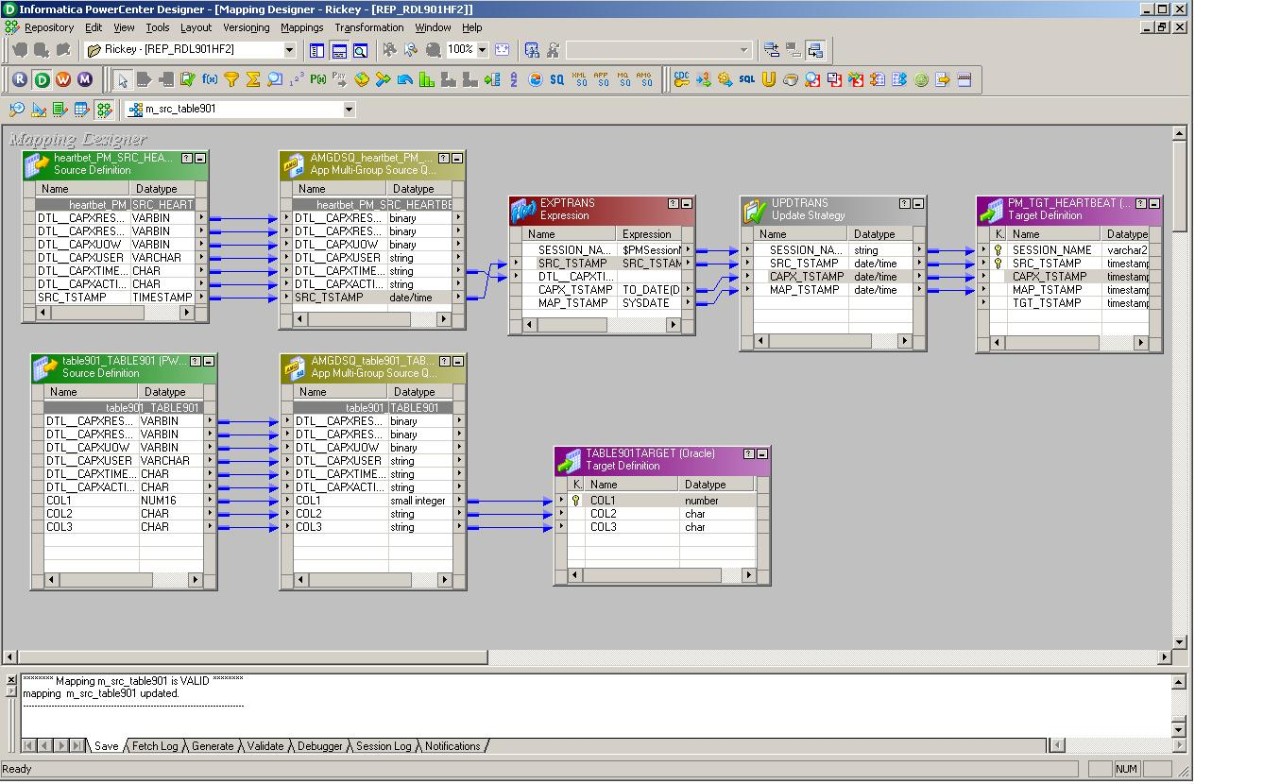PowerExchange for CDC and Mainframe
- PowerExchange for CDC and Mainframe H2L
- All Products

CREATE TABLE PM_SRC_HEARTBEAT ( SRC_TSTAMP TIMESTAMP DEFAULT SYSTIMESTAMP NOT NULL, CONSTRAINT PM_SRC_HEARTBEAT_PK PRIMARY KEY (SRC_TSTAMP) ); COMMIT;
update PM_SRC_HEARTBEAT set SRC_TSTAMP = CURRENT_TIMESTAMP; COMMIT;
CREATE TABLE PM_TGT_HEARTBEAT ( SESSION_NAME VARCHAR2(30) not null, SRC_TSTAMP TIMESTAMP not null, CAPX_TSTAMP TIMESTAMP not null, MAP_TSTAMP TIMESTAMP not null, TGT_TSTAMP TIMESTAMP DEFAULT SYSTIMESTAMP not null, CONSTRAINT PM_TGT_HEARTBEAT_PK PRIMARY KEY (SESSION_NAME,SRC_TSTAMP) ); COMMIT;
TO_DATE(DTL__CAPXTIMESTAMP,'YYYYMMDDHH24MISSUS')