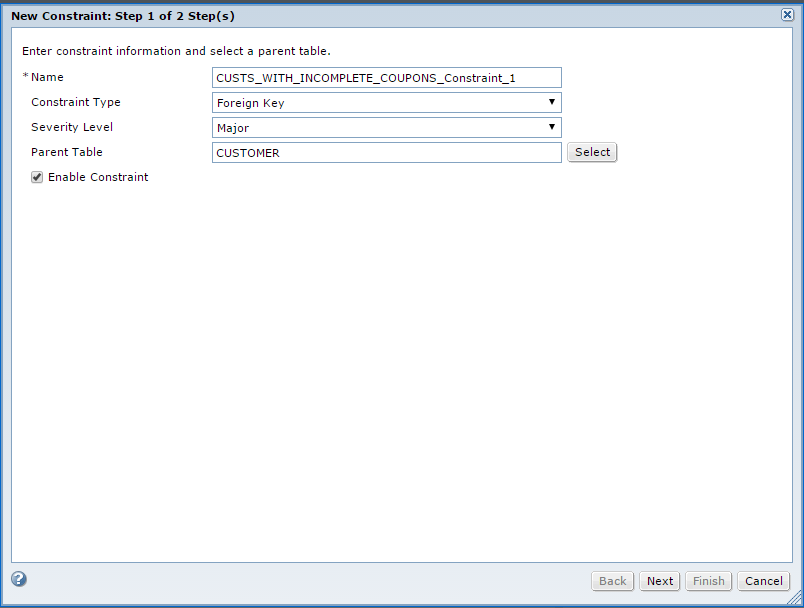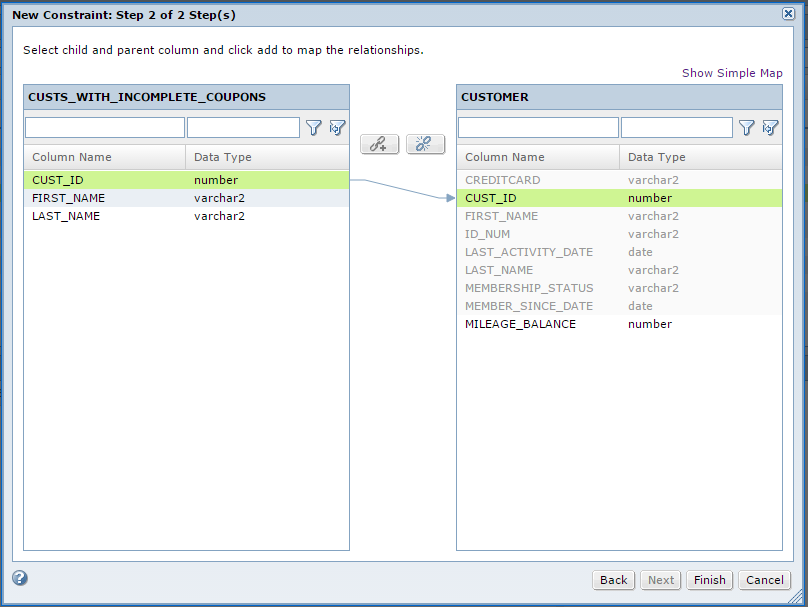Perform the following steps to create a foreign key constraint in the CUSTS_WITH_INCOMPLETE_COUPONS table. The foreign key relates the CUST_ID column in this table with the CUST_ID column in the parent table CUSTOMER. Repeat the steps to create a foreign key constraint in the STATEMENT_LINE table.