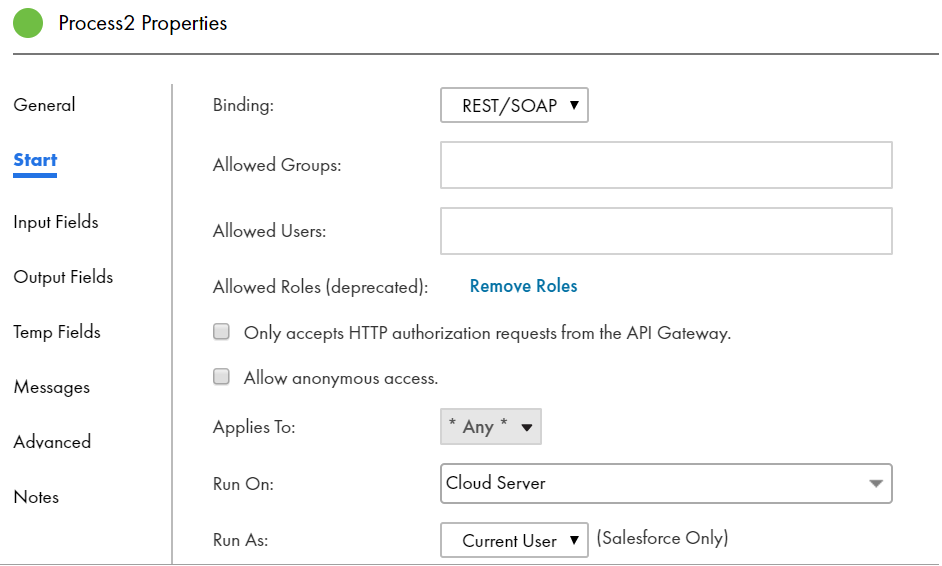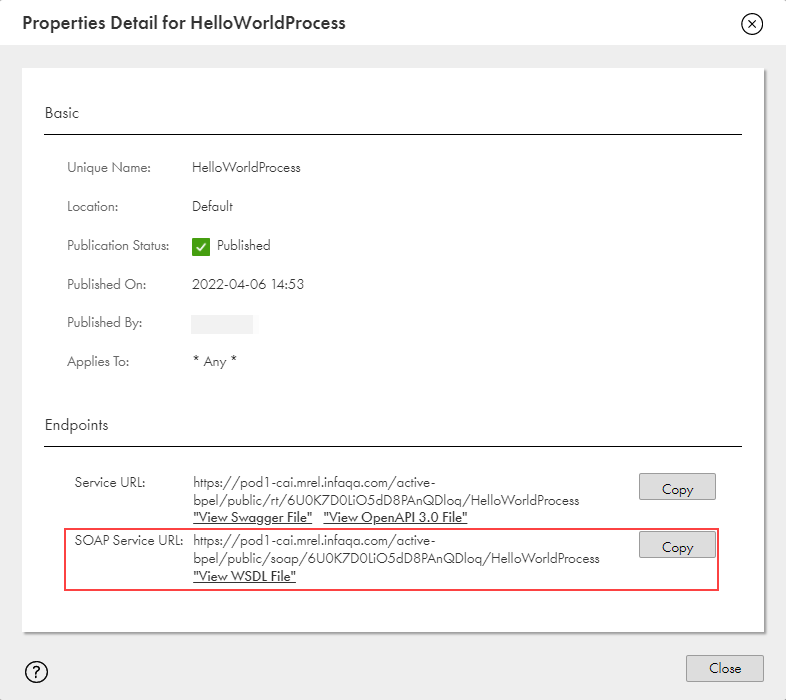Application Integration
- Application Integration
- All Products

<?xml version="1.0" encoding="UTF-8" ?> <SOAP-ENV:Envelope xmlns:SOAP-ENV='http://schemas.xmlsoap.org/soap/envelope/' xmlns:xsi='http://www.w3.org/2001/XMLSchema-instance' xmlns:s='http://www.w3.org/2001/XMLSchema'> <SOAP-ENV:Body> <Add xmlns="http://www. math.org"> <arg1 xsi:type="s:decimal">100</arg1> <arg2 xsi:type="s:decimal">25</arg2> </Add> </SOAP-ENV:Body> </SOAP-ENV:Envelope>
<?xml version="1.0" encoding="UTF-8" ?> <SOAP-ENV:Envelope xmlns:SOAP-ENV='http://schemas.xmlsoap.org/soap/envelope/' xmlns:xsi='http://www.w3.org/2001/XMLSchema-instance' xmlns:s='http://www.w3.org/2001/XMLSchema'> <SOAP-ENV:Body> <AddResponse xmlns="http://www.math.org"> <AddResult>125</AddResult> </AddResponse> </SOAP-ENV:Body> </SOAP-ENV:Envelope>