Application Integration
- Application Integration
- All Products


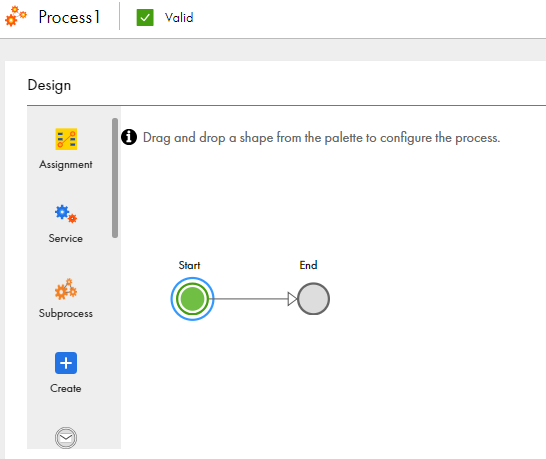
Name
| Type
| Required
|
|---|---|---|
CustomerName
| Text
| Yes
|
CustomerEmail
| Text
| Yes
|
ItemName
| Text
| Yes
|
ItemCount
| Integer
| Yes
|
Name
| Type
|
|---|---|
Status
| Text
|
OrderID
| Text
|
ItemPrice
| Number
|
OrderPrice
| Number
|