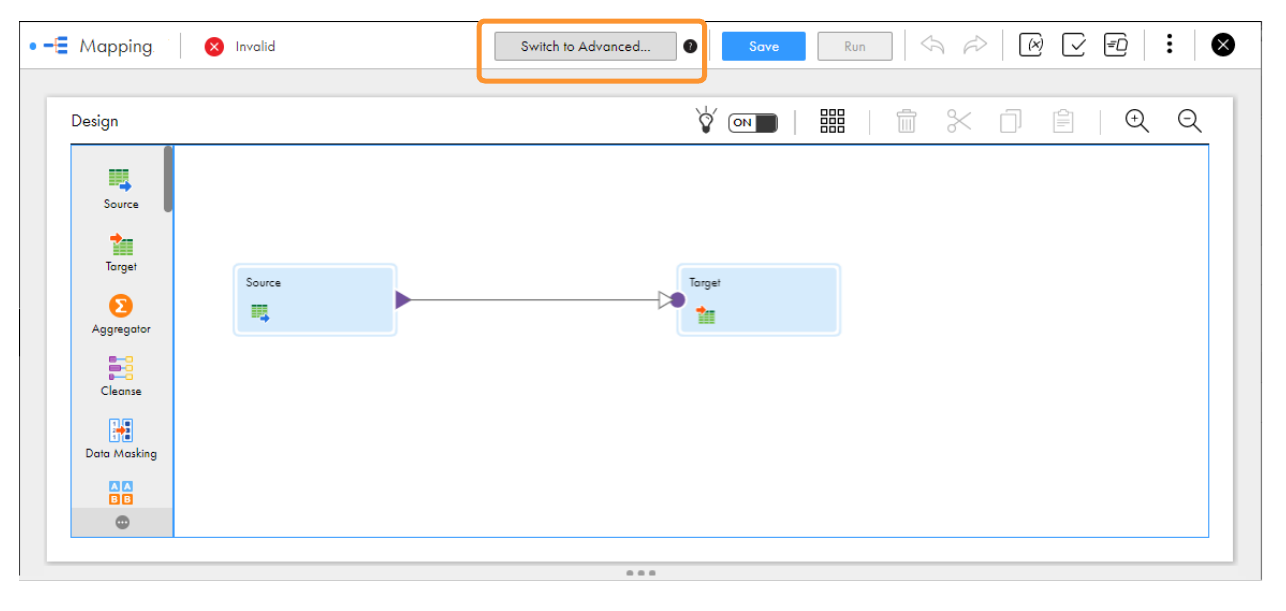To avoid performance, scalability, and high cost challenges, the college plans to port its entire data from its operational data stores to
Microsoft Azure Data Lake Storage Gen2
within a short span of time. Configure a mapping in advanced mode to achieve faster performance when you read data from the operational data stores and write data to the
Microsoft Azure Data Lake Storage Gen2
target.