Data Integration Connectors
- Data Integration Connectors H2L
- All Products

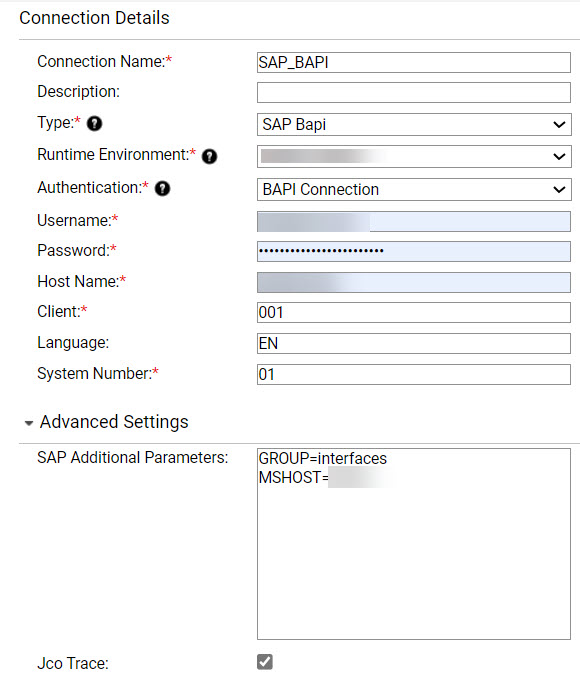
Here, the GROUP parameter defines the group name of the SAP Application Server and MSHOST defines the hostname of the SAP Message Server. For more information about SAP parameters that you can specify, see the SAP documentation.GROUP=interfaces MSHOST=<Message server hostname>