Data Integration Connectors
- Data Integration Connectors H2L
- All Products

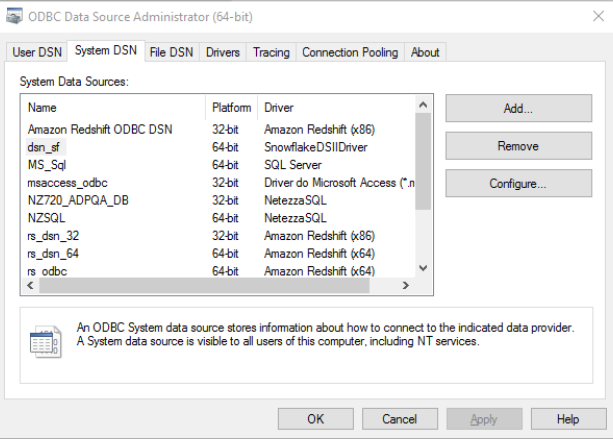
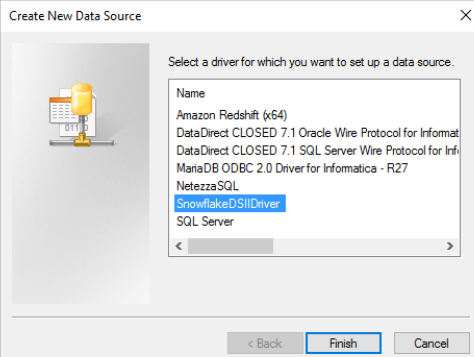

Property
| Description
|
|---|---|
Data Source
| Name of the data source.
|
User
| User name to access Snowflake.
|
Password
| Password to access Snowflake.
|
Server
| Domain name of your Snowflake account.
|
Database
| Name of the Snowflake database.
|
Schema
| Name of the Snowflake schema.
|
Warehouse
| Name of the Snowflake warehouse.
|
Role
| The Snowflake role assigned to user.
|
Tracing (0-6)
| Determines the amount of detail that appears in the log file. You can specify the following values:
|