Data Integration-Free and PayGo
- Data Integration-Free and PayGo
- All Products

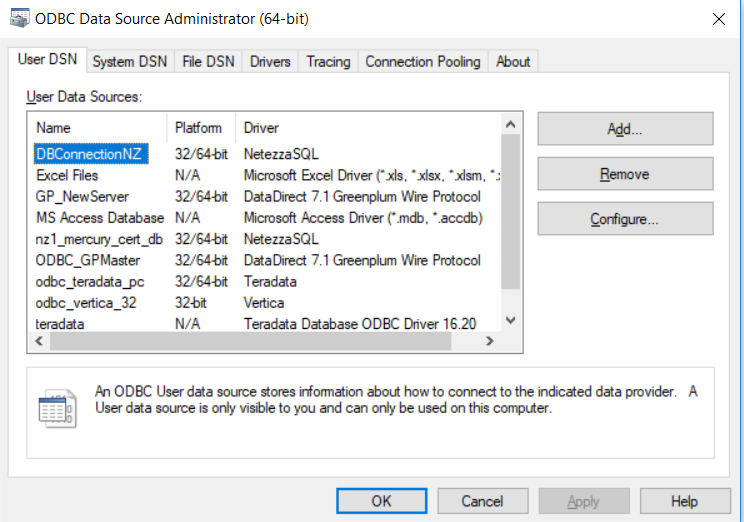

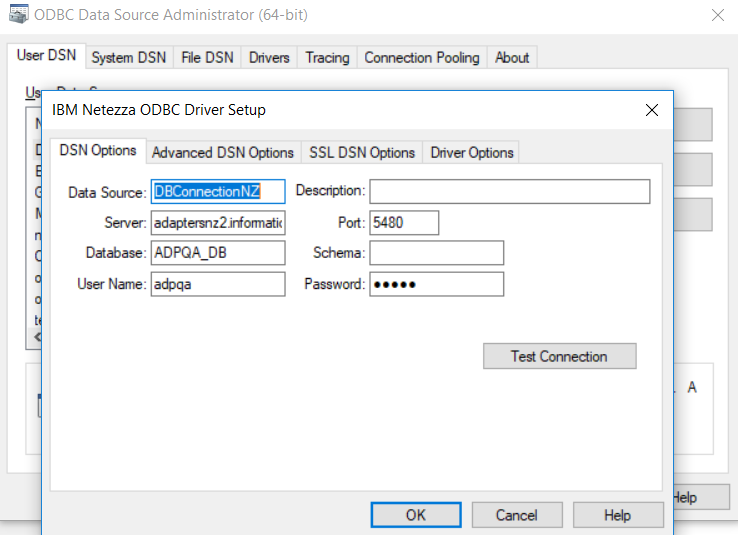
Property
| Description
|
|---|---|
Data Source
| Name of the data source.
|
Description
| Description for the data source.
|
Server
| Domain name of your Netezza account.
|
Port
| Port number used to connect to Netezza.
|
Database
| Name of the Netezza database.
|
Schema
| Name of the Netezza schema.
|
User Name
| Username to access the Netezza database.
|
Password
| Password to access the Netezza database.
|