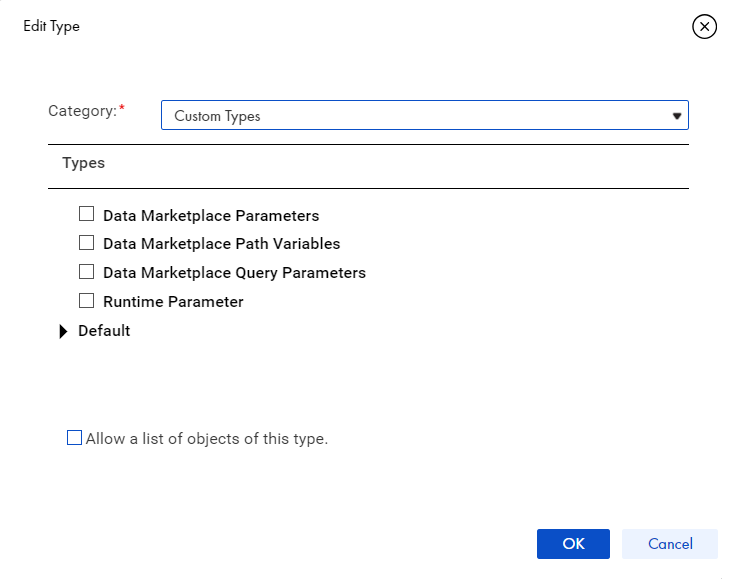Data Integration-Free and PayGo
- Data Integration-Free and PayGo
- All Products

Property
| Description
|
|---|---|
Name
| The name of the input field.
|
Type
| The type of the input field. For example, select
Checkbox ,
Date ,
Date Time ,
Time ,
Number ,
Integer , or
Text .
You can also add an input field of a simple type or custom type. To do this, select
More types , and then in the
Edit Type dialog box, select the
Category as
Simple Types or
Custom Types .
|
Description
| A description of the input field.
|
Required
| Indicates whether the input field is required for the taskflow to run.
|
Initial Value
| The value that is assigned to the input field when you start the taskflow execution. You can enter text or use a formula to set the initial value.
|