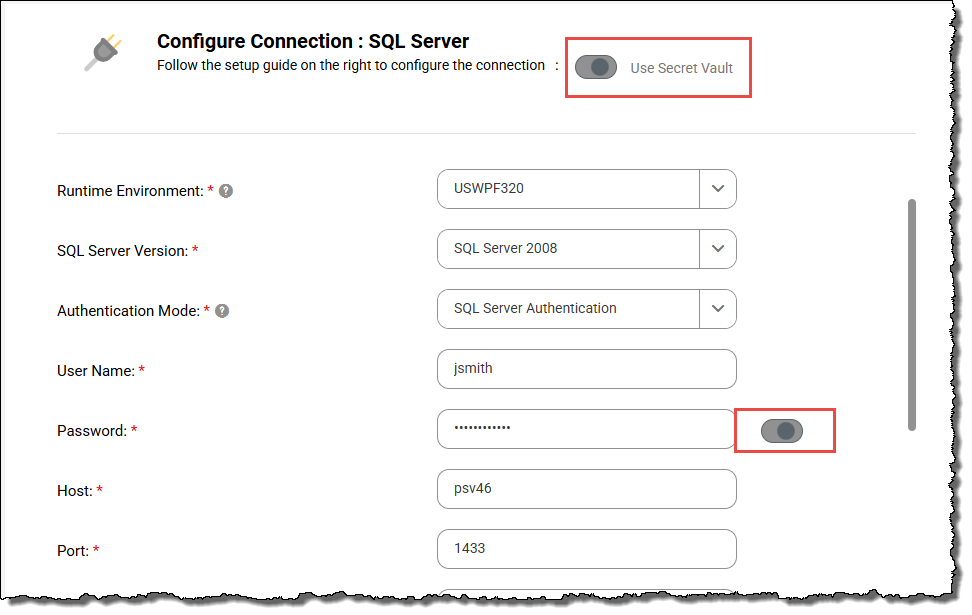Data Integration
- Data Integration
- All Products

Property
| Description
|
|---|---|
Connection Name
| Name of the connection.
Each connection name must be unique within the organization. Connection names can contain alphanumeric characters, spaces, and the following special characters: _ . + -
Maximum length is 100 characters. Connection names are not case sensitive.
|
Description
| Description of the connection.
Maximum length is 255 characters.
|
Format of secret | Format of value to enter |
|---|---|
JSON object, for
example:
| <secret_path>:<key> Alternatively,
if you use AWS Secrets Manager, you can enter the full
ARN of the secret in the following
format*: arn:aws:secretsmanager:<region>:<account_ID>:secret:<secret_name>-<6_random_characters>:<secret_path> |
Simple value, for
example:
| <secret_path> Alternatively,
if you use AWS Secrets Manager, you can enter the full
ARN of the secret in the following
format*: arn:aws:secretsmanager:<region>:<account_ID>:secret:<secret_name>-<6_random_characters> |
* If you use AWS Secrets
Manager, and the account that hosts the Secure Agent differs
from the account that hosts the secrets, you must enter the
full ARN of the secret. | |