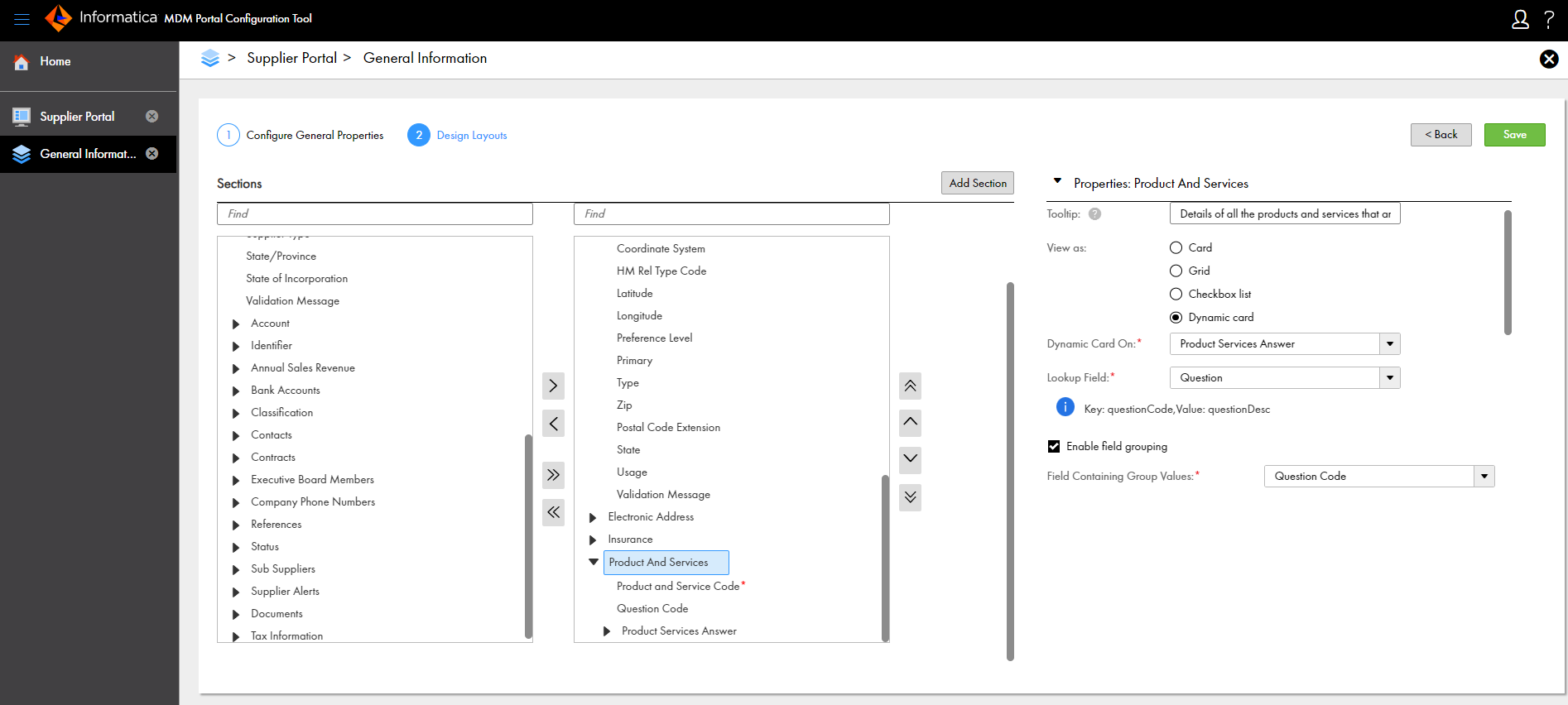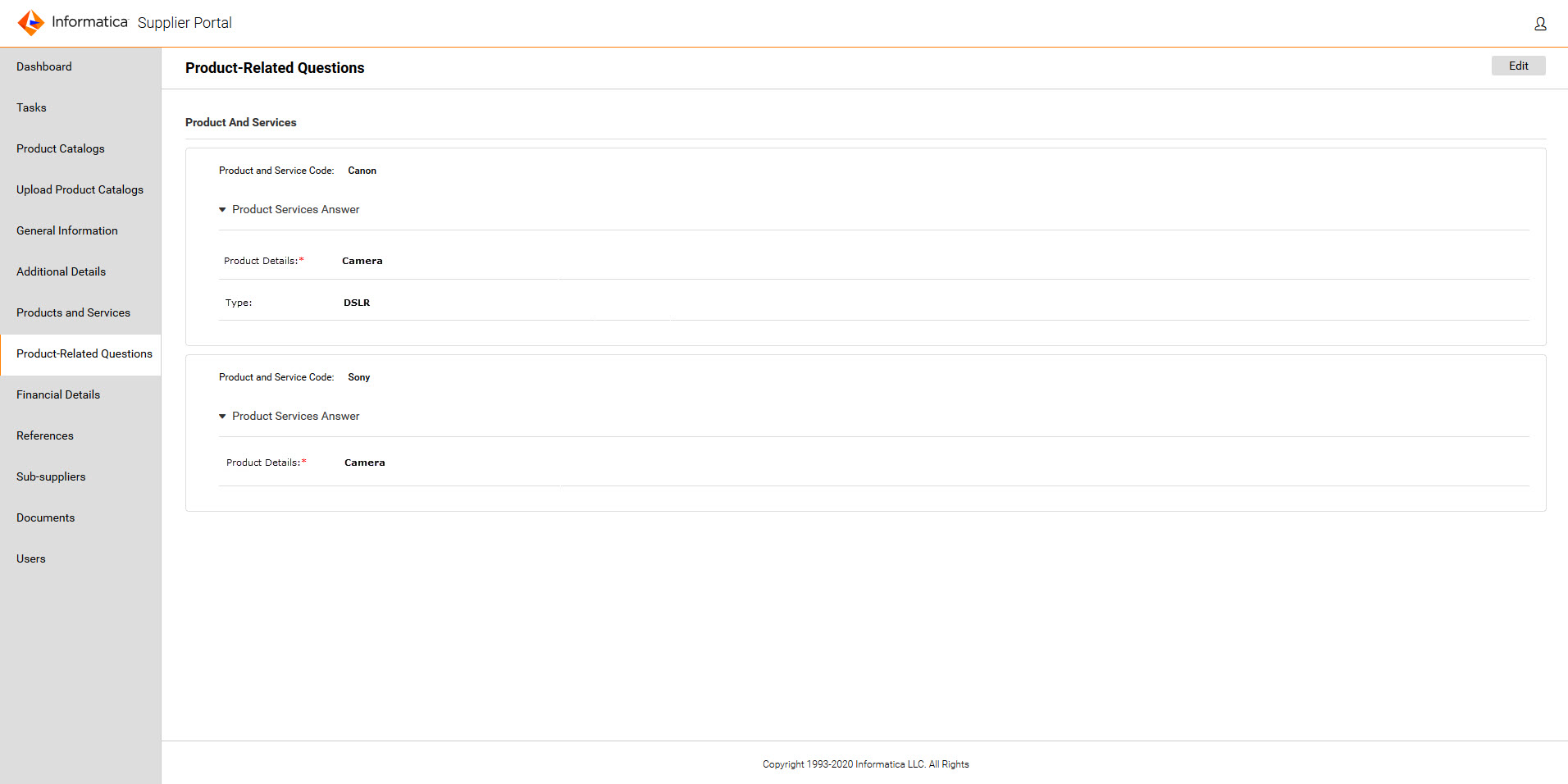Supplier 360
- Supplier 360 10.5
- All Products

Property Name
| Description
|
|---|---|
Dynamic Card On
| Name of the one-to-many field based on which you want to create the dynamic card.
|
Lookup Field
| Lookup field based on which you want to display the fields. For example, the lookup field contains account types, such as Savings Account and Current Account. The card displays Savings Account and Current Account as fields.
|
Enable field grouping
| Indicates whether you want to group the fields based on a lookup field. For example, you have a set of questions. You want to categorize the questions based on products. You can enable this option to categorize the questions based on a lookup field that contains the list of products.
You get this option only when you select a child one-to-many field for the dynamic card view.
|
Field Containing Group Values
| Required only when you enable field grouping. Lookup field based on which you want to group the fields in the card.
|
Enable advanced field configuration
| Indicates whether you want to dynamically override the properties of the fields that you want to view.
|
Field Containing Labels
| Lookup field containing the labels for the fields that you want to view.
This field is available if you enable advanced field configuration.
|
Field Containing Required Indicator
| Lookup field containing the values that indicate whether the field is required.
This field is available if you enable advanced field configuration.
|
Field Containing Data Types
| Lookup field containing the data types for the input values.
This field is available if you enable advanced field configuration.
|
Field Containing Lookup Values
| Required only if you select lookup data type. Lookup field containing the lookup values for the field. For example, you have a set of questions. To provide predefined options to the portal user, specify the field that contains options for the question.
This field is available if you enable advanced field configuration.
|
Field to Store Input Values
| Name of the field to store the input values that a portal user enters in the card.
This field is available if you enable advanced field configuration.
|