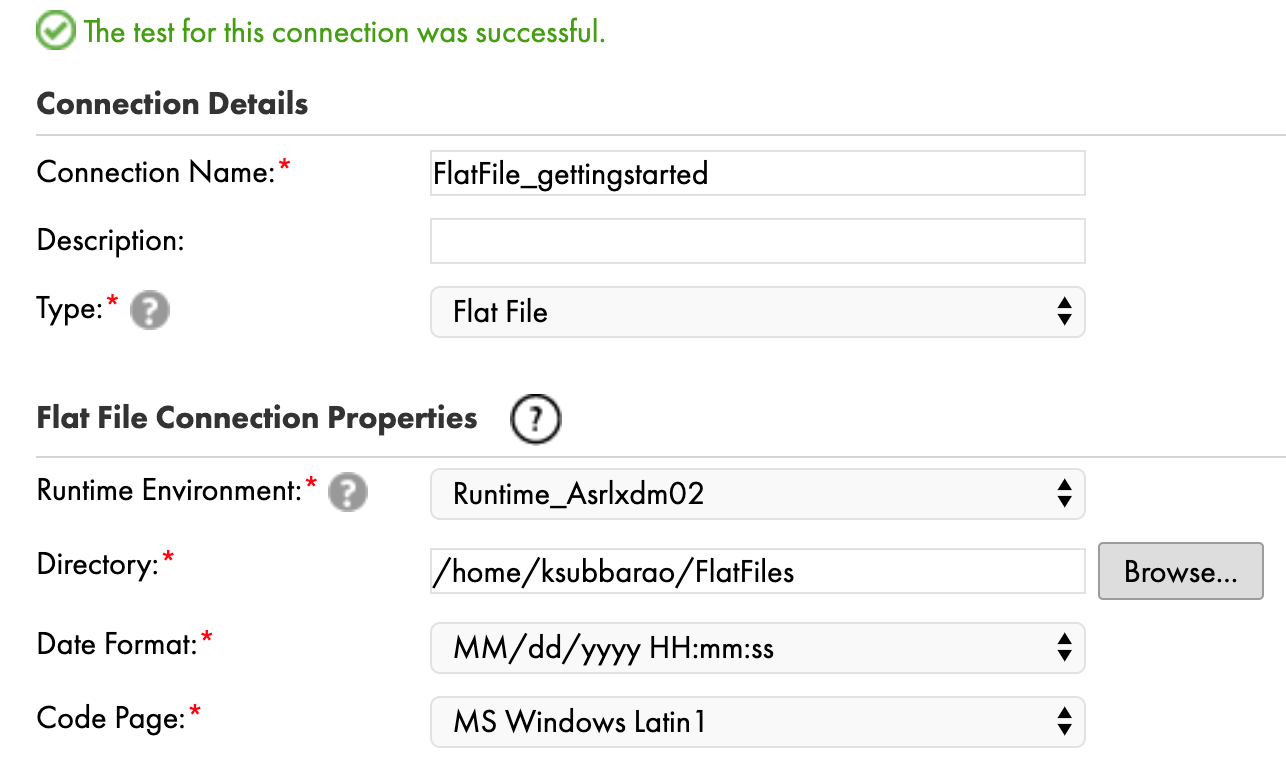Administrator
- Administrator H2L
- All Products

Property | Description |
|---|---|
Runtime Environment | Select the runtime environment that you created. |
Directory | Enter the directory where the flat files are stored or click
Browse to select the directory. The directory must be accessible by all Secure Agents in the selected runtime environment.
If you click
Browse and get an error that says, "The runtime environment cannot get the requested file system information...," see
KB article 498540 on Informatica Network.
|
Date Format | Select the date format for the files that will use this connection. |
Code Page | Select the code page for the files that will use this connection.
If you use a flat file connection with the Shift-JIS code page and a UTF data object, be sure to install fonts that fully support Unicode.
|