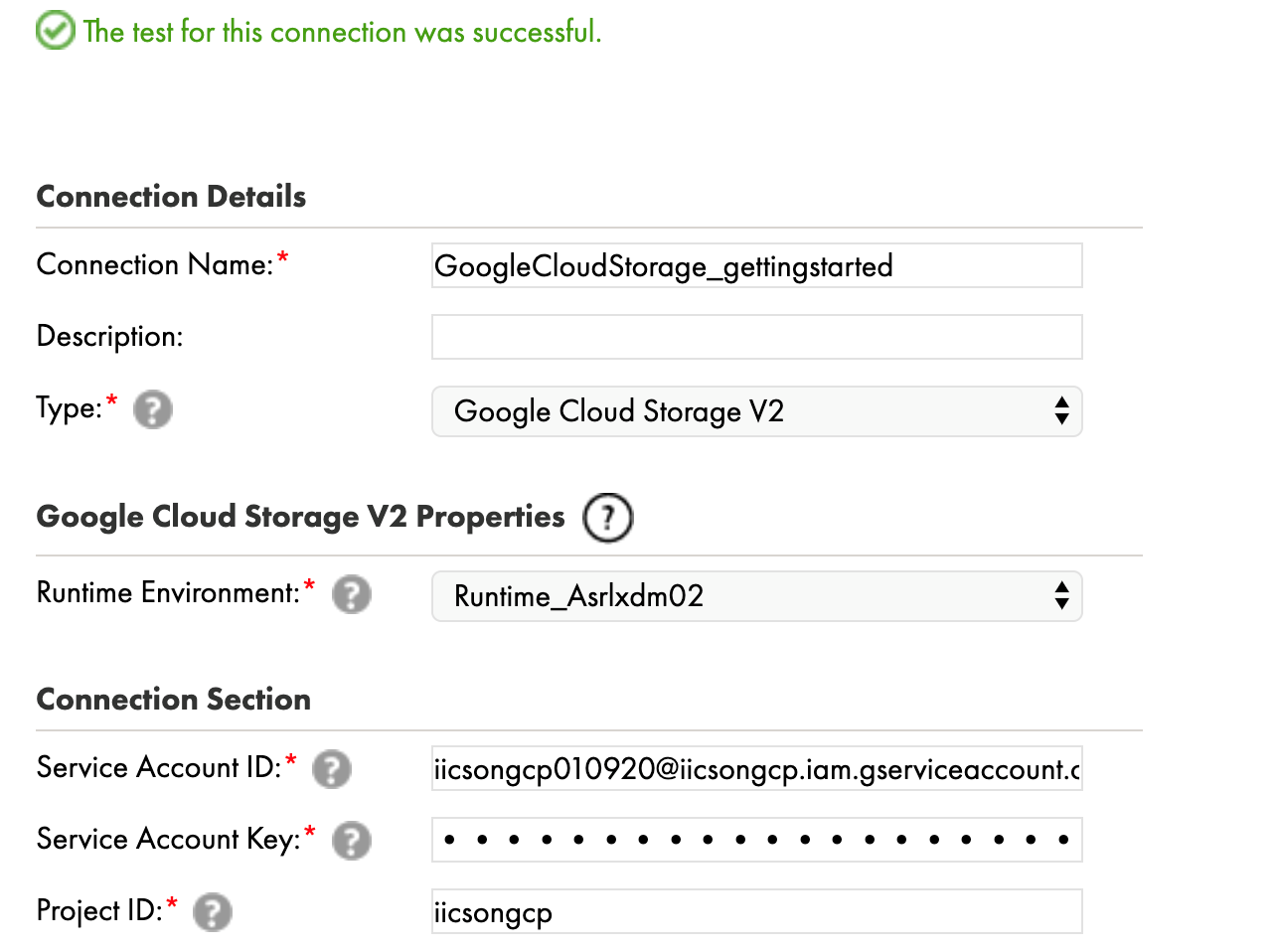Administrator
- Administrator H2L
- All Products

Property | Description |
|---|---|
Runtime Environment | Select the runtime environment that you created. |
Service Account ID | Enter the client_email value present in the JSON file that you download after you create a service account. |
Service Account Key | Enter the private_key value present in the JSON file that you download after you create a service account. |
Project ID | Enter the project_id value present in the JSON file that you download after you create a service account.
If you create multiple projects with the same service account, enter the ID of the project that contains the bucket that you want to connect to.
|