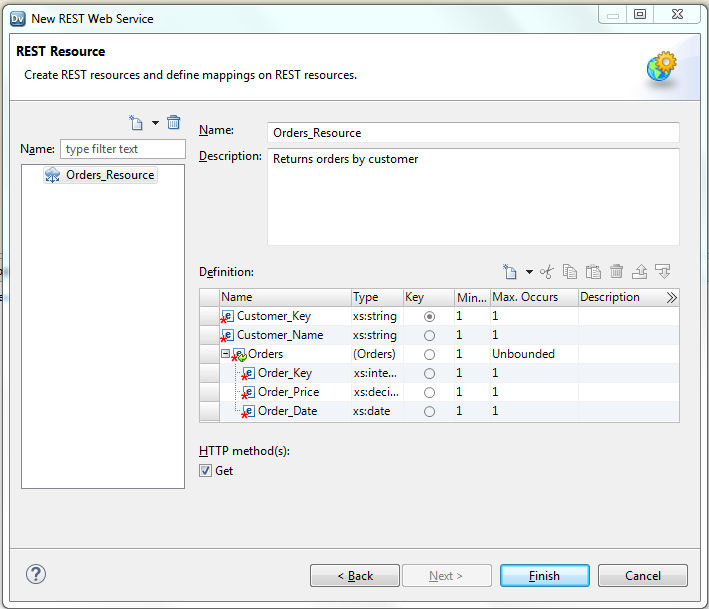Common Content for Data Engineering
- Common Content for Data Engineering 10.2.2 Service Pack 1
- All Products

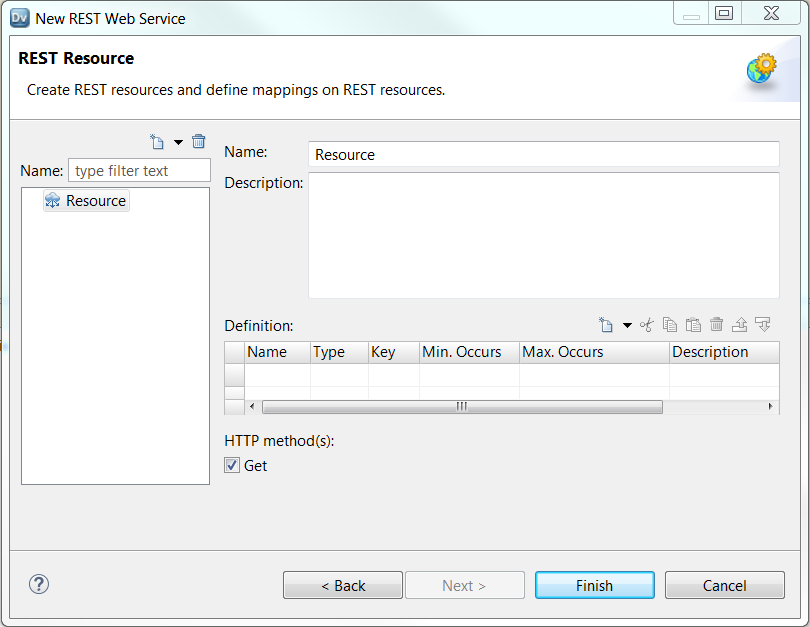
Name | Type | Key | Min Occurs | Max Occurs |
|---|---|---|---|---|
Customer_Key
| string | Yes | 1 | 1 |
Customer_Name | string | 1 | 1 | |
Orders | string | 1 | unbounded |
Name | Type | Key | Min Occurs | Max Occurs |
|---|---|---|---|---|
Order_Key
| integer | 1 | 1 | |
Order_Price | decimal | 1 | 1 | |
Order_Date | integer | 1 | 1 |