Data Engineering Integration
- Data Engineering Integration 10.2.1
- All Products

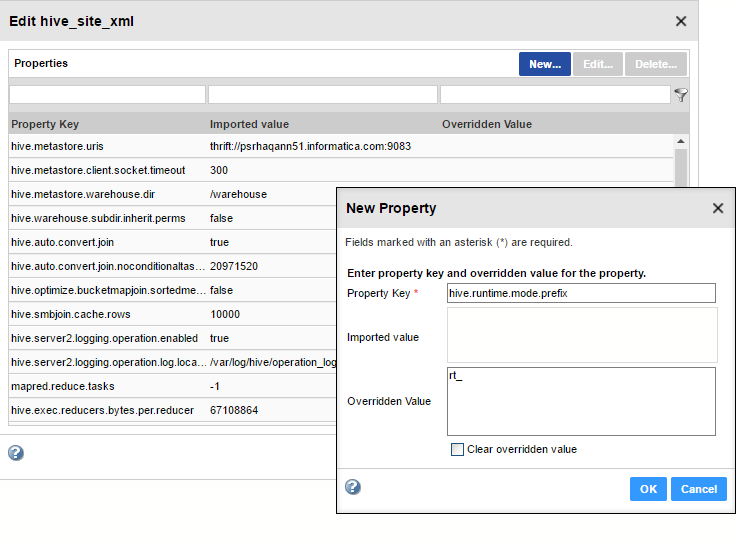
Property
| Description
|
|---|---|
Property Key
| Name of the property that you want to enter.
|
Overridden Value
| The property value.
To clear the contents of this field, select
Clear overridden value .
|