Data Engineering Integration
- Data Engineering Integration 10.2.2 Service Pack 1
- All Products

For example,infagrid.cadi.namespace=<unique value>
infagrid.cadi.namespace=TestUser1_namespace
For example,infagrid.blaze.console.jsfport=<unique value>
infagrid.blaze.console.jsfport=9090
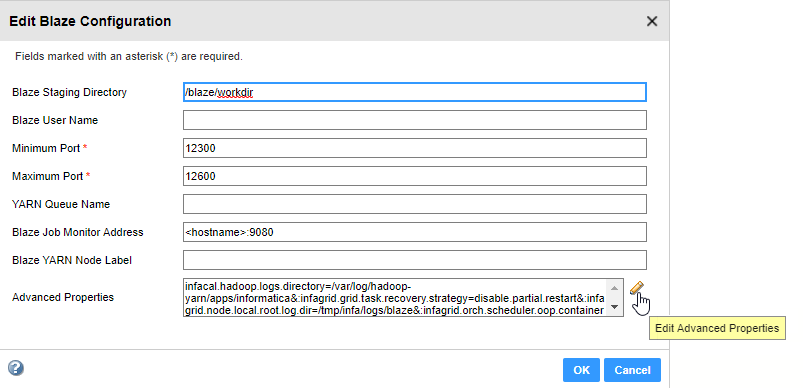
Default:infagrid.node.local.root.log.dir=<directory path>
infagrid.node.local.root.log.dir=/tmp/infa/logs/blaze
Default:infacal.hadoop.logs.directory=<directory path>
infacal.hadoop.logs.directory=infacal.hadoop.logs.directory=/var/log/hadoop-yarn/apps/informatica