Data Quality
- Data Quality
- All Products


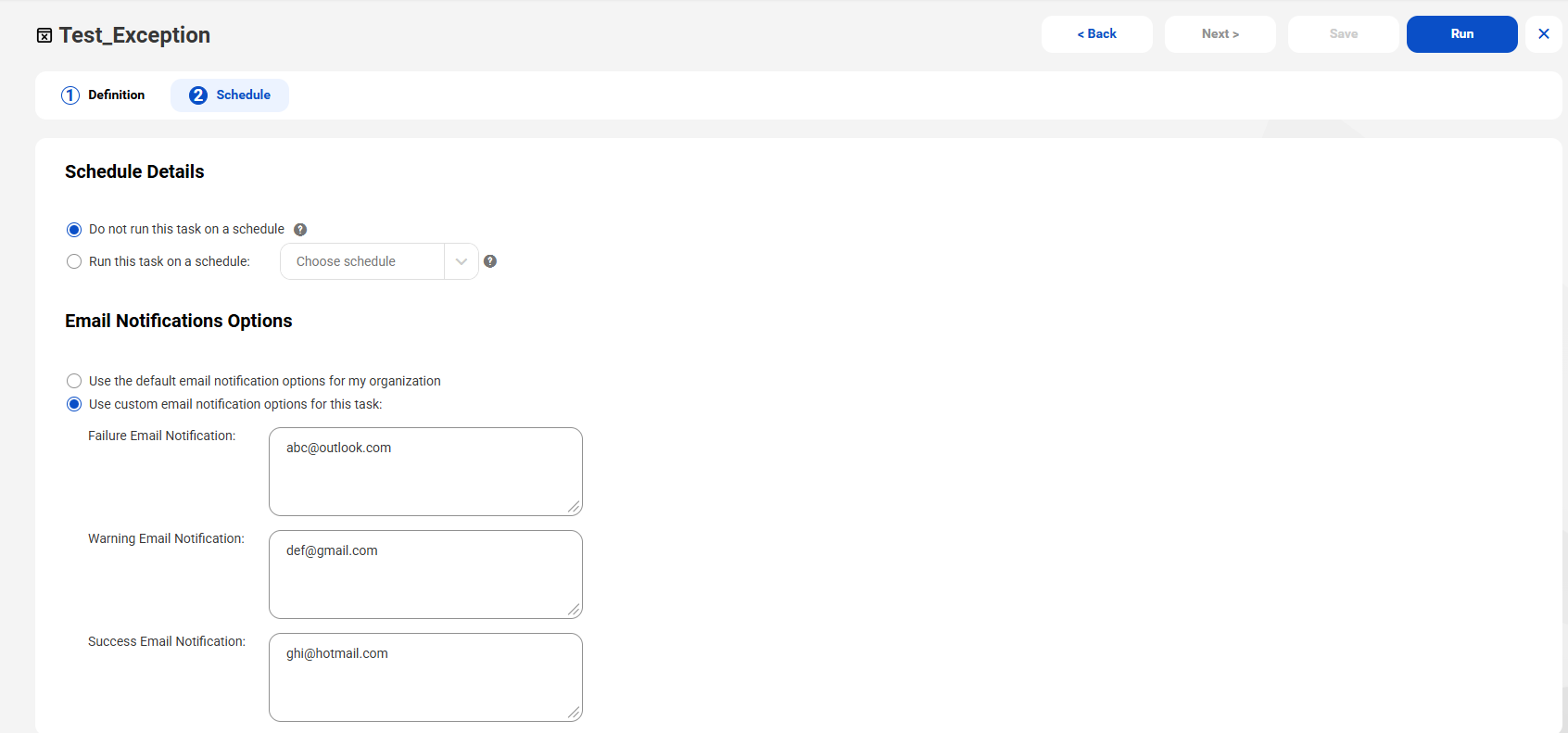
Option | Description |
|---|---|
Do not run this task on a schedule | Specifies that you'll run the task manually. This option is selected by
default. |
Run this task on a schedule | Specifies that the task will run on a schedule that you
choose. You can create, view, edit, and delete schedules in
Administrator. To delete a schedule for an exception task,
you must first dissociate or delete the assets linked to the
schedule. |
Option | Description |
|---|---|
Use the default email notification options for my organization | Sends the notifications to the default email addresses that your organization
specifies for each type of job outcome. This option is selected by
default. The Organization tab in
Administrator lists the email recipients for each outcome.
|
Use custom email notification options for this task | Send the notifications to one or more email addresses that you
specify based on the job outcome. You can enter one or more email
addresses for each type of outcome. Use a comma to separate multiple
email addresses for a given type of outcome. |