B2B Data Exchange
- B2B Data Exchange 10.2.3
- All Products

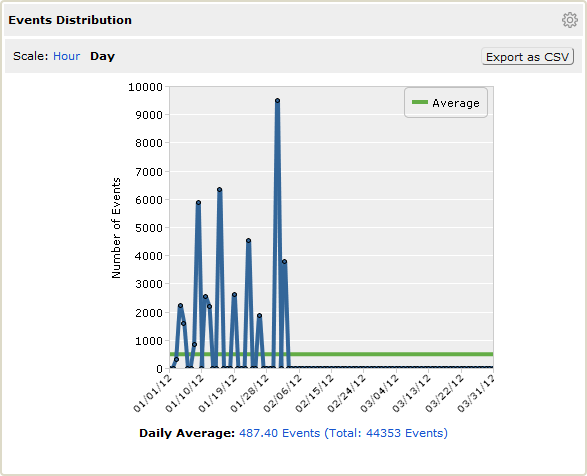
Element | Description |
|---|---|
Scale | Time frame intervals. You can choose one of the following options:
If you select a time frame filter longer than 7 days, you can only view event distribution on a day scale. |
Number of Events | Number of events that B2B Data Exchange generated during the selected time frame. Appears on the Y-axis of the panel. |
Time Distribution | Date or time intervals during which B2B Data Exchange generated events. Appears on the X-axis of the panel. |
Average Line | Average number of events that B2B Data Exchange generated each day or hour and the total number of events for the selected time frame. |
Daily/Hourly Average | Overall event average and the total number of events for the selected time frame. You can click the link to display the events in the Event List page. |
Export as CSV | Saves the data in the panel as a CSV file. |