PowerCenter
- PowerCenter 10.4.0
- All Products

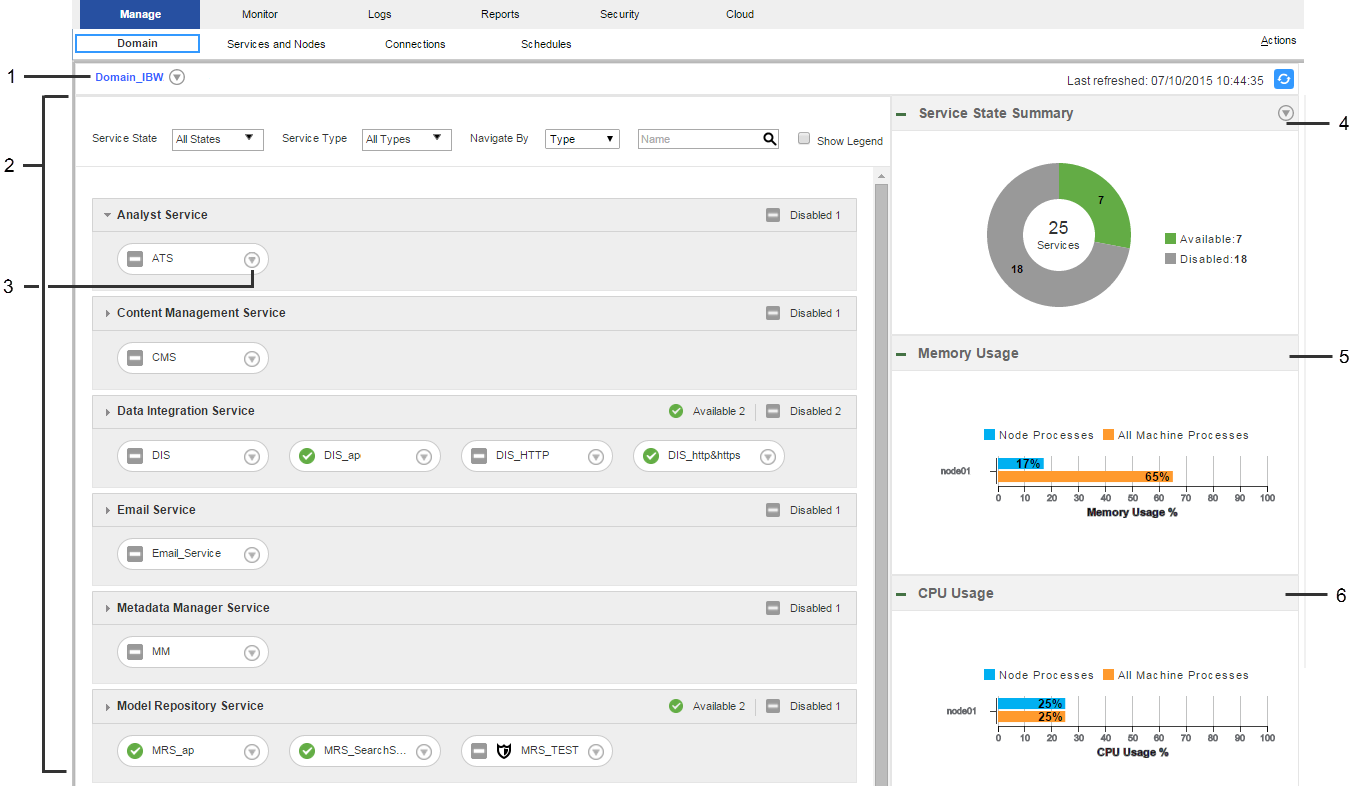
Method
| Description
|
|---|---|
Service State
| Filter services by the following states:
|
Service Type
| Filter some or all services in the domain.
|
Navigate by
| Group objects by node, type, or folder.
|
Search
| Search for an object by name. You can use an asterisk (*) as a wildcard character in this field.
|
Show Legend
| View a list of state icons and descriptions.
|