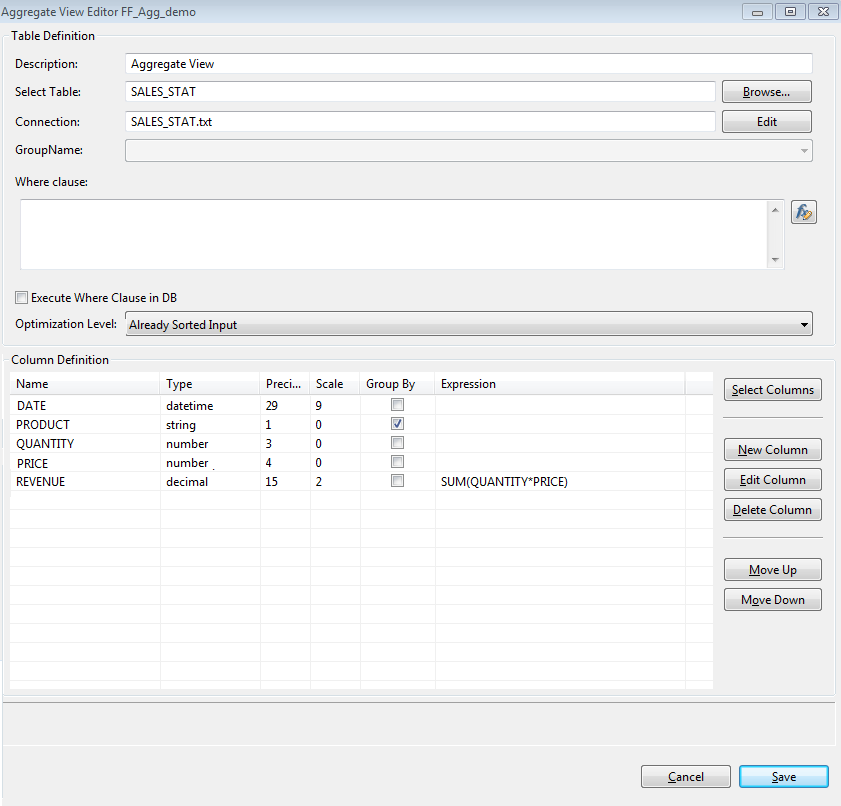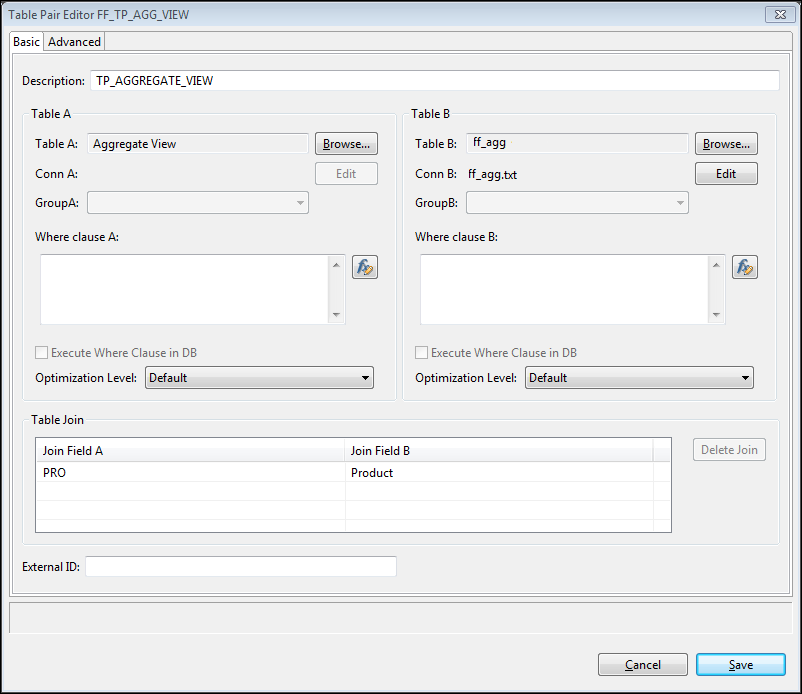PowerCenter
- PowerCenter 10.5.2
- All Products

DATE
| PRODUCT
| QUANTITY
| PRICE
|
|---|---|---|---|
01-29-2014
| A | 100 | 200 |
01-29-2014
| B | 800 | 10 |
01-29-2014
| C | 300 | 30 |
01-29-2014
| D | 200 | 20 |
01-30-2014
| A
| 200
| 200 |
01-30-2014
| B | 200 | 700 |
01-30-2014
| E | 50 | 30
|
01-30-2014 | D | 100
| 800 |
01-31-2014 | B | 900 | 100 |
01-31-2014 | C | 800 | 900 |
01-31-2014 | D
| 300 | 1100 |
02-01-2014 | E | 700 | 300 |
02-02-2014 | A | 700 | 300 |
PRODUCT | REVENUE |
|---|---|
A | 270000.00 |
B | 320000.00 |
C | 730000.00 |
D | 530000.00 |
E | 225000.00 |