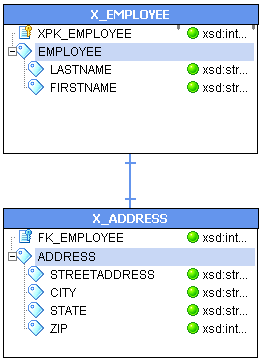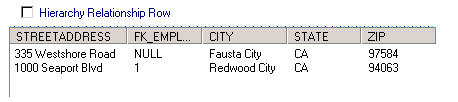PowerCenter
- PowerCenter 10.5
- All Products

<?xml version=”1.0” encoding=”UTF-8”?> <!DOCTYPE STORE > <STORE SID=”BE1752”> <SNAME>Mud and Sawdust Furniture Store</SNAME><ADDRESS><STREETADDRESS>335 Westshore Road</STREETADDRESS> <CITY>Fausta City</CITY> <STATE>CA</STATE> <ZIP>97584</ZIP> </ADDRESS> <EMPLOYEE DEPID=”34”> <ENAME> <LASTNAME>Bacon</LASTNAME> <FIRSTNAME>Allyn</FIRSTNAME> </ENAME><ADDRESS><STREETADDRESS>1000 Seaport Blvd</STREETADDRESS> <CITY>Redwood City</CITY> <STATE>CA</STATE> <ZIP>94063</ZIP> </ADDRESS> <EPHONE>(408)226-7415</EPHONE> <EPHONE>(650)687-6831</EPHONE> </EMPLOYEE> </STORE>