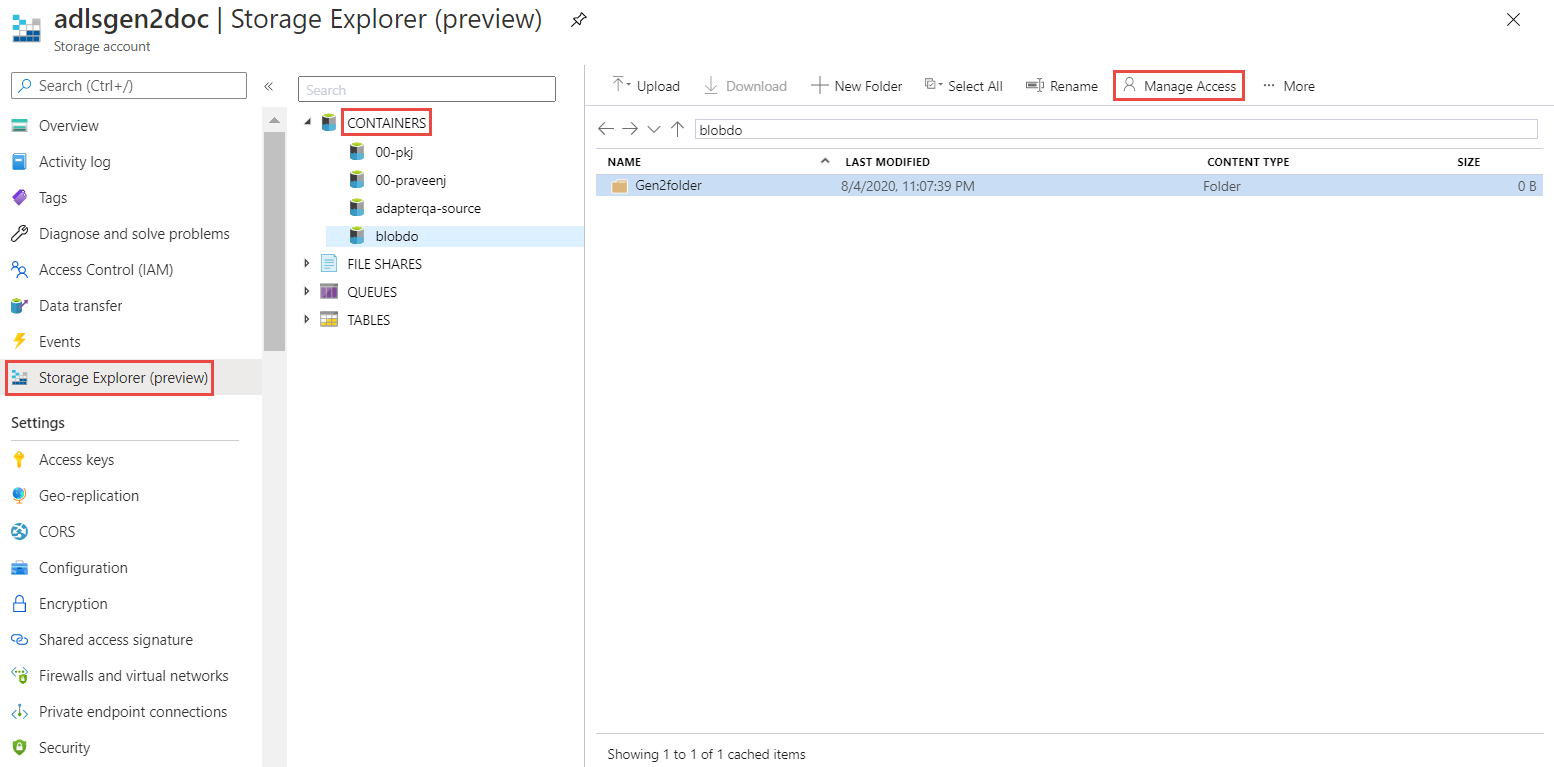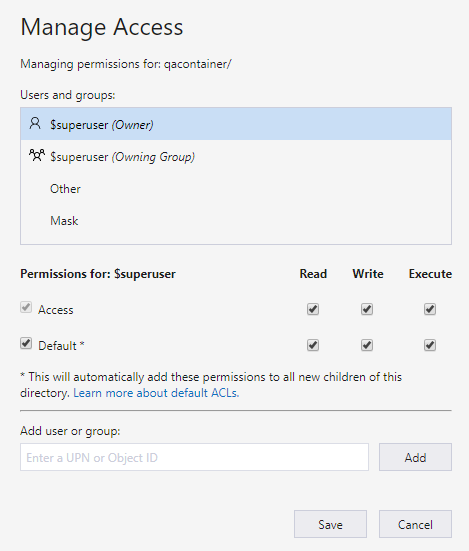When you set the permissions of a file system, all the folders within that file system have the same permissions. However, if you create a folder within a file system before setting the permissions of the file system, you must perform the same steps to set the Access Control List for that folder.