PowerExchange Adapters for PowerCenter
- PowerExchange Adapters for PowerCenter 10.4.0
- All Products

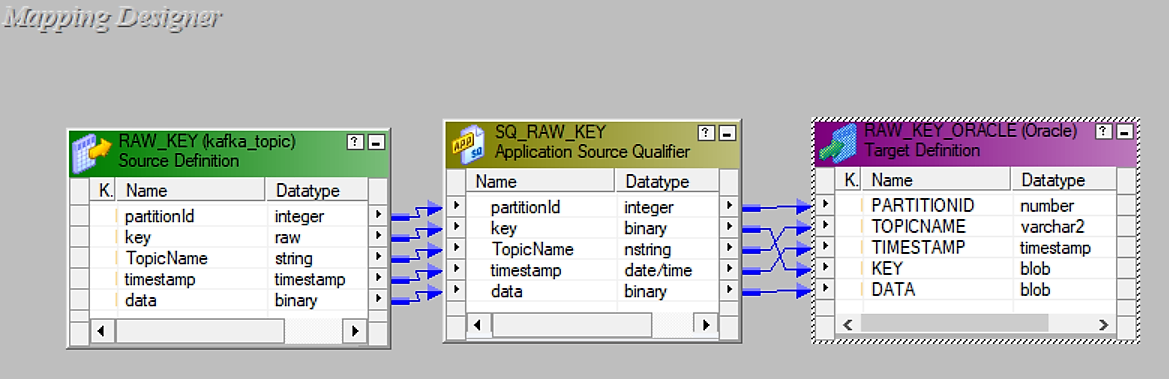
Field Name
| Data Type
|
|---|---|
partitionId
| Integer
|
key
| Raw
|
TopicName
| String
|
timestamp
| Timestamp
|
data
| Binary
|
Field Name
| Data Type
|
|---|---|
PARTITIONID
| Number(p,s)
|
TOPICNAME
| varchar2
|
TIMESTAMP
| Varchar2
|
DATA
| Blob
|
KEY
| Blob
|