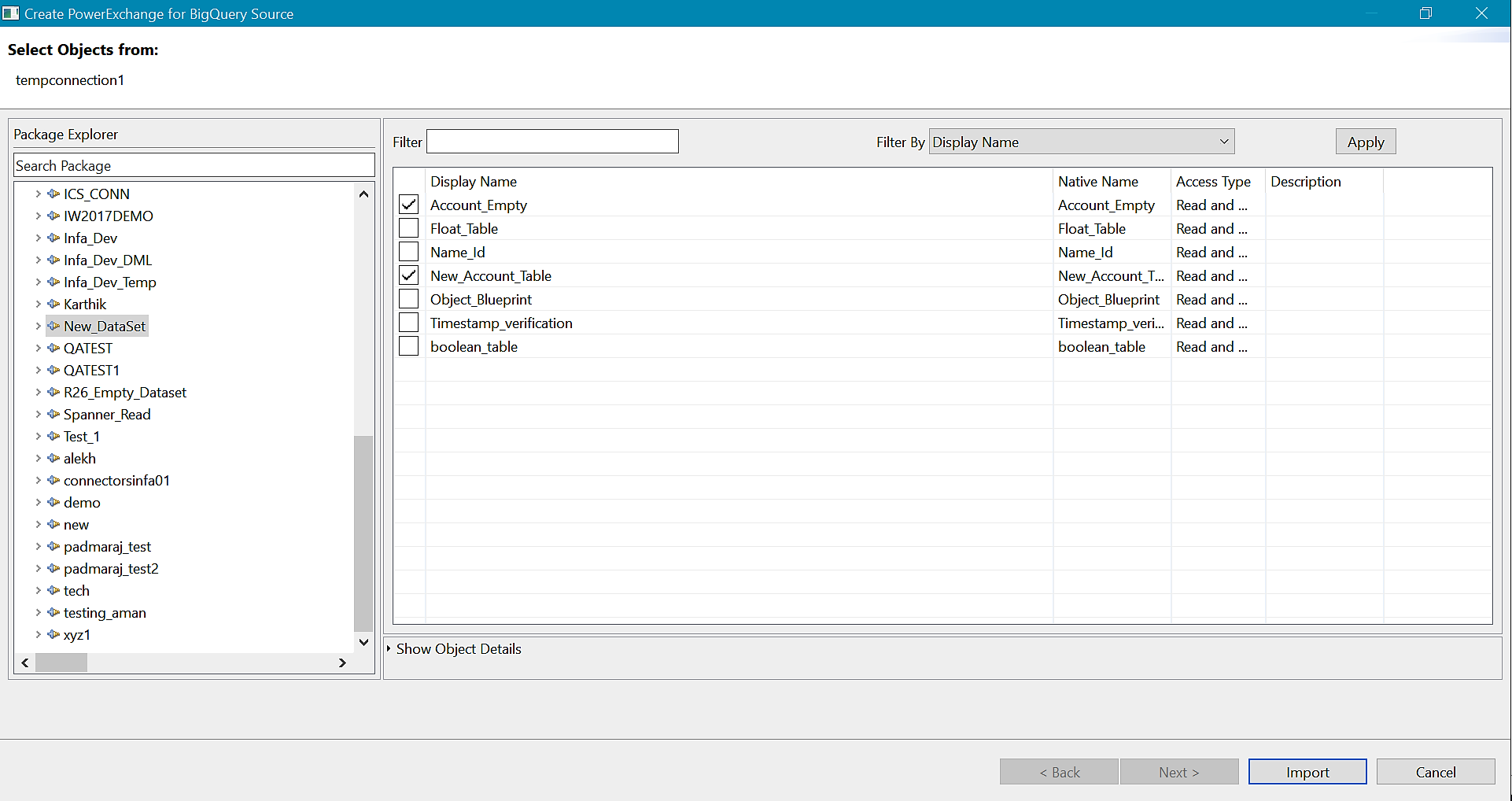PowerExchange Adapters for PowerCenter
- PowerExchange Adapters for PowerCenter 10.5.6
- All Products

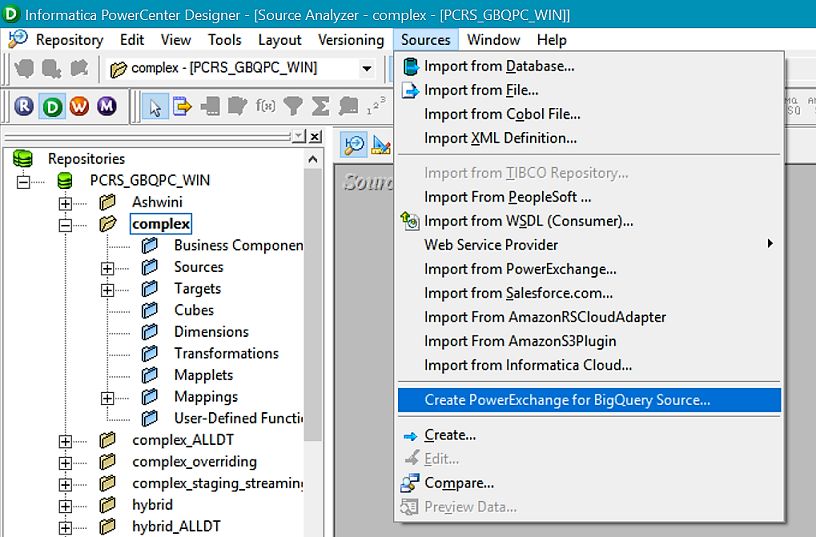

Connection Parameter
| Description
|
|---|---|
Service Account ID
| Specifies the client_email value present in the JSON file that you download after you create a service account.
|
Service Account Key
| Specifies the private_key value present in the JSON file that you download after you create a service account.
|
Connection mode
| The mode that you want to use to read data from or write data to Google BigQuery.
Select one of the following connection modes:
Default is Simple.
|
Schema Definition File Path
| Specifies a directory on the client machine where the PowerCenter Integration Service must create a JSON file with the sample schema of the Google BigQuery table. The JSON file name is the same as the Google BigQuery table name.
Alternatively, you can specify a storage path in Google Cloud Storage where the PowerCenter Integration Service must create a JSON file with the sample schema of the Google BigQuery table. You can download the JSON file from the specified storage path in Google Cloud Storage to a local machine.
|
Project ID
| Specifies the project_id value present in the JSON file that you download after you create a service account.
If you have created multiple projects with the same service account, enter the ID of the project that contains the dataset that you want to connect to.
|
Storage Path
| This property applies when you read or write large volumes of data.
Path in Google Cloud Storage where the PowerCenter Integration Service creates a local stage file to store the data temporarily.
You can either enter the bucket name or the bucket name and folder name.
For example, enter
gs://<bucket_name> or
gs://<bucket_name>/<folder_name>
|
Use Legacy SQL For Custom Query
| Uses Legacy SQL to define a custom query.
You can clear this option, you must use Standard SQL to define a custom query.
|
Dataset Name for Custom Query
| When you define a custom query, you must specify a Google BigQuery dataset.
|
Region id
| The region name where the Google BigQuery dataset resides.
For example, if you want to connect to a Google BigQuery dataset that resides in Las Vegas region, specify
us-west4 as the
Region ID .
In the
Storage Path connection property, ensure that you specify a bucket name or the bucket name and folder name that resides in the same region as the dataset in Google BigQuery.
For more information about the regions supported by Google BigQuery, see the following Google BigQuery documentation:https://cloud.google.com/bigquery/docs/locations
|
Optional Properties
| Specifies whether you can configure certain source and target functionalities through custom properties.
You can select one of the following options:
Default is None.
|
Provide Optional Properties
| Comma-separated key-value pairs of custom properties in the Google BigQuery connection to configure certain source and target functionalities.
Appears only when you select
Required in the Optional Properties.
|